DHCP monitor
The DHCP monitor shows all the addresses leased out by FortiGate's DHCP servers. You can use the monitor to revoke an address for a device, or create, edit, and delete address reservations.
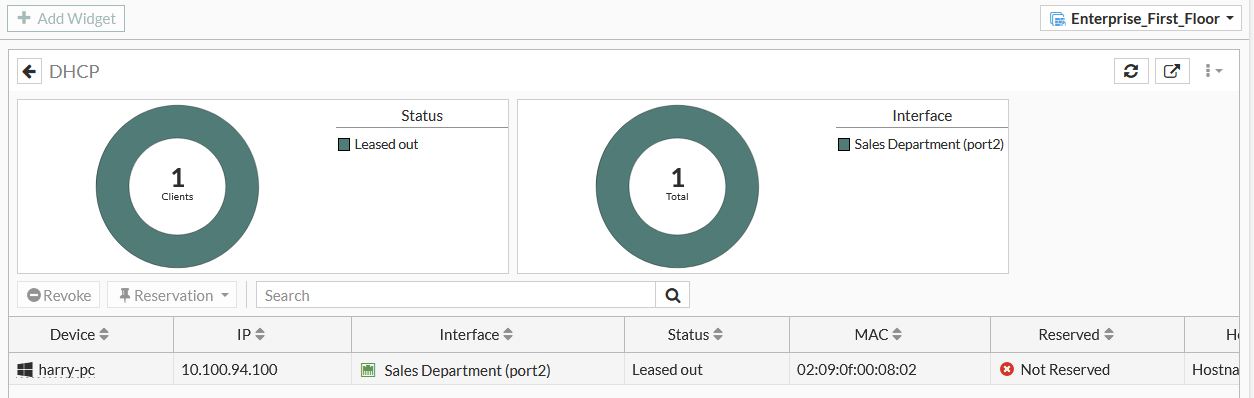
To view the DHCP monitor:
- Go to Dashboard > Network.
- Hover over the DHCP widget, and click Expand to Full Screen.
|
|
To filter or configure a column in the table, hover over the column heading and click Filter/Configure Column. |
To revoke a lease:
- Select a device in the table.
- In the toolbar, click Revoke, or right-click the device, and click Revoke Lease(s). The Confirm page is displayed.
- Click OK.
|
|
A confirmation window opens only if there is an associated address reservation. If there is no address, the lease will be removed immediately upon clicking Revoke. |
To create a DHCP reservation:
- Select a server in the table.
- In the toolbar, click Reservation, or right-click the device and click Create DHCP Reservation. The Create New DHCP Reservation page is displayed.
- Configure the DHCP reservation settings.

- Click OK.
To view top sources by bytes:
- Right-click a device in the table and click Show in FortiView. The FortiView Sources by Bytes widget is displayed.
To view the DHCP lease list in the CLI:
# execute dhcp lease-list

