Using DHCP interface
This recipe provides a sample configuration for customer using the DHCP interface as SD-WAN members. SD-WAN members can be all static IP interfaces, all DHCP interfaces, or a mix of both IP and DHCP interfaces.
In this example, a customer who has two ISP internet connections: wan1 and wan2. wan1 is a DHCP interface and wan2 is a static IP address interface.
Sample topology
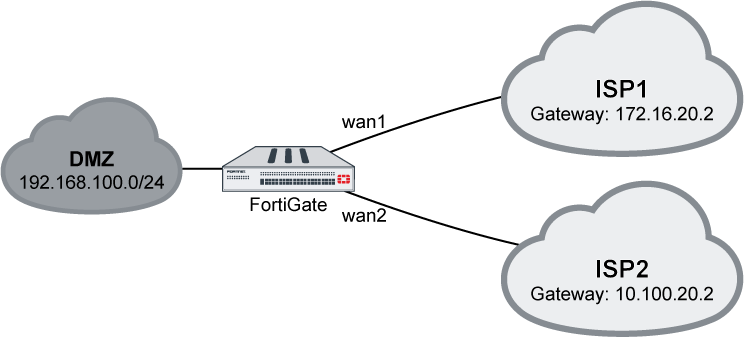
To configure DHCP interface on the GUI:
- Enable SD-WAN and add wan1 and wan2 as SD-WAN members.
- Go to Network > SD-WAN and ensure Status is Enable.
- In the SD-WAN Interface Members section, click the + button and add two members: wan1 and wan2.
- For the static IP member, enter the Gateway address.
- For the DHCP member, do not change the Gateway.
- Click Apply.
- Create static route and enable virtual-wan-link.
- Go to Network > Static Routes and click Create New.
- Click the Interface dropdown list and select SD-WAN.
- Click OK.
- Create policy for this traffic.
- Go to Policy & Objects > IPv4 Policy and click Create New.
- For the Incoming Interface, select dmz.
- For the Outgoing Interface, select SD-WAN
- Configure other options as needed.
- Click OK.
Outgoing traffic is balanced between wan1 and wan2 at about 50% each.
To configure the interface on the CLI:
config system interface
edit "wan1"
set alias to_ISP1
set mode dhcp
next
edit "wan2"
set alias to_ISP2
set ip 10.100.20.1 255.255.255.0
next
end
To configure SD-WAN on the CLI:
config system virtual-wan-link
set status enable
config members
edit 1
set interface "wan1"
next
edit 2
set interface "wan2"
set gateway 10.100.20.2
next
end
end
To configure static route on the CLI:
config router static
edit 1
set distance 1
set virtual-wan-link enable
next
end
To configure firewall policy on the CLI:
config firewall policy
edit 2
set name "VWL"
set srcintf "dmz"
set dstintf "virtual-wan-link"
set srcaddr "all"
set dstaddr "all"
set action accept
set schedule "always"
set service "ALL"
set nat enable
next
end
To use the diagnose command to check SD-WAN state:
# diagnose sys virtual-wan-link member Member(1): interface: wan1, gateway: 172.16.20.2, priority: 0, weight: 0 Member(2): interface: wan2, gateway: 10.100.20.2, priority: 0, weight: 0

