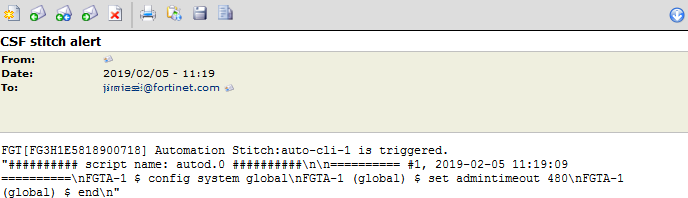CLI script action
CLI scripts can be run when an automation stitch is triggered. The scripts can be manually entered, uploaded as a file, or recorded in the CLI console. The output of the script can be sent as an email action.
In this example, the script sets the idle timeout value to 479 minutes, and sends an email with the script output.
To configure a CLI script automation stitch in the GUI:
- Go to Security Fabric > Automation.
- Click Create New.
- Enter a name for the stitch, and select the FortiGate devices that it will be applied to.
- Select a trigger, such as Security Rating Summary.
- Select CLI Script and Email actions.
-
Configure the CLI script:
- To manually enter the script, type it into the Script field.

- To upload a script file, click Upload and locate the file on your management computer.
- To record the script in the CLI console, click >_Record in CLI console, then enter the CLI commands.

- To manually enter the script, type it into the Script field.
- Configure the email action.
- Click OK.
To configure a CLI script automation stitch in the CLI:
- Create an automation action:
config system automation-action edit "set admintimeout479" set action-type cli-script set minimum-interval 0 set delay 0 set required enable set script "config system global set admintimeout 480 end" next edit "auto-cli-1_email" set action-type email set email-to "jnkssll@fortinet.com" set email-subject "CSF stitch alert" set email-body "%%results%%" set minimum-interval 0 next end - Create an automation trigger:
config system automation-trigger edit "auto-cli-1" set trigger-type event-based set event-type security-rating-summary next end - Create the automation stitch:
config system automation-stitch edit "auto-cli-1" set status enable set trigger "auto-cli-1" set action "set admintimeout479 end
Email sample
The email sent by the action will look similar to the following: