Traffic shaping schedules
In a shaping policy, there are many matching criteria available for administrators to match a specific traffic and apply a traffic shaper or shaping group to the traffic, including using schedules. This feature gives shaping policy the ability to apply different shaping profiles at different times. Administrators can select a one-time schedule, recurring schedule, or schedule group.
Schedule is not a mandatory setting. If it is not set, then the current date and time are not used to match the traffic.
To configure a traffic shaping policy with a schedule in the GUI:
- Go to Policy & Objects > Schedules and click Create New > Schedule.
- Enter the following:
Type
Recurring
Name
work-hours
Days
Monday, Tuesday, Wednesday, Thursday, Friday
Start Time
07:00 AM
Stop Time
08:00 PM
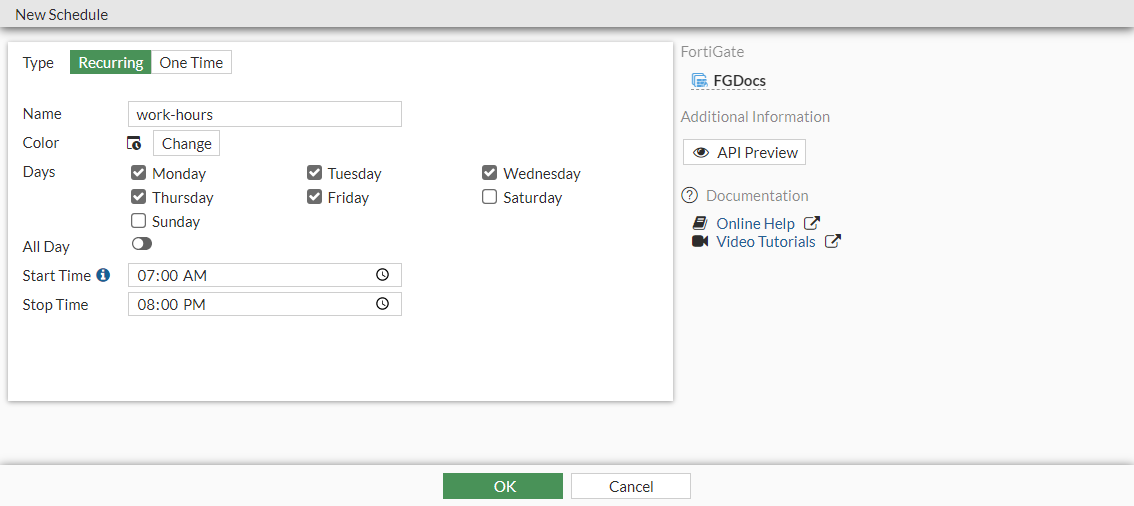
- Click OK.
- Go to Policy & Objects > Traffic Shaping, select the Traffic Shaping Policies tab, and click Create New.
- In the If Traffic Matches section, enable Schedule and select a schedule option (work-hours).

- Configure the other options in the Then section.
- Click OK.
To configure a traffic shaping policy with a schedule in the CLI:
-
Configure the recurring schedule:
config firewall schedule recurring edit "work-hours" set start 07:00 set end 20:00 set day monday tuesday wednesday thursday friday next end -
Configure the traffic shaping policy:
config firewall shaping-policy edit 1 set name "demo" set service "ALL" set schedule "work-hours" set dstintf "port1" set traffic-shaper "high-priority" set traffic-shaper-reverse "high-priority" set srcaddr "all" set dstaddr "all" next end
To troubleshoot a traffic shaping policy in the CLI:
# diagnose firewall iprope list 100015
policy index=1 uuid_idx=0 action=accept
flag (0):
schedule(work-hours)
shapers: orig=high-priority(2/0/134217728) reply=high-priority(2/0/134217728)
cos_fwd=0 cos_rev=0
group=00100015 av=00000000 au=00000000 split=00000000
host=1 chk_client_info=0x0 app_list=0 ips_view=0
misc=0 dd_type=0 dd_mode=0
zone(1): 0 -> zone(1): 9
source(1): 0.0.0.0-255.255.255.255, uuid_idx=28,
dest(1): 0.0.0.0-255.255.255.255, uuid_idx=28,
service(1):
[0:0x0:0/(0,65535)->(0,65535)] helper:auto

