Optional: Resizing the virtual disk (vDisk)
If you configure the virtual appliance’s storage repository to be internal (i.e. local, on its own vDisk), resize the vDisk before powering on.
|
|
This step is not applicable if the virtual appliance will use external network file system (such as NFS) datastores. |
The FortiManager-VM package that you downloaded includes pre-sized VMDK (Virtual Machine Disk Format) files. However, they are only 70 GB, which is not large enough for most deployments. Resize the vDisk before powering on the virtual machine.
Before doing so, make sure that you understand the effects of your vDisk settings.
For example, if you have an 800 GB data store which has been formatted with 1 MB block size, you cannot size a single vDisk greater than 256 GB on your FortiManager-VM.
Consider also that, depending on the size of your organization’s network, you might require more or less storage for your auto-learning data, anti-defacement backups, scan results, and reports.
For more information on vDisk sizing, see:
http://communities.vmware.com/docs/DOC-11920
To resize the vDisk:
|
|
If you are resizing the disk for an existing deployment of FortiManager-VM, back up the logs and other non-configuration data before beginning this procedure. Formatting the disk will delete all data on that disk. |
|
|
While resizing the vDisk, the FortiManager-VM must be powered off. |
- Visit VM ESXi from a browser and log in.
- Select the virtual machine for which you want to resize the vDisk.
- Click Actions > Edit Settings.

- Edit the size of the hard disk.
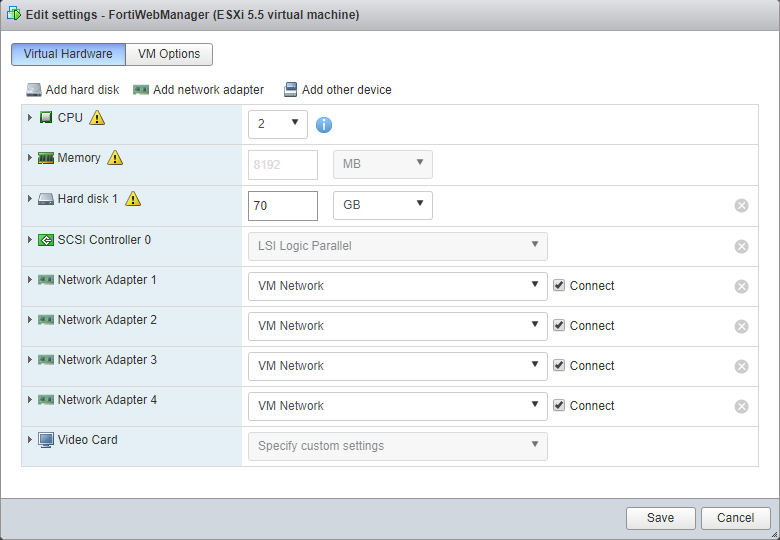
- Click Save.
- If you need to change the number of vCPUs or the vRAM limit, do it first. Otherwise, continue with Powering on the virtual appliance.
- After powering on the appliance, access the FortiManager CLI, enter the command:
execute formatlogdisk
|
|
On VMware ESXi, the expanded space will not be recognized until the vDisk is reformatted. |

