DLP file pattern
DLP file patterns match selected file types and file patterns. They are used as DLP filter rules in DLP sensors.
DLP File Pattern in Secret Settings displays a list of configured DLP file patterns.
For each DLP file pattern; ID, name, comments, and reference are shown.
|
|
The Ref. column displays the number of times the object is referenced to other objects. To view the location of the referenced object, select the number in Ref.; the Object Usage window opens and displays the various locations of the referenced object. |

The DLP File Pattern tab contains the following options:
|
Create New |
Create a DLP file pattern. See Creating a DLP file pattern. |
|
Edit |
Select to edit the selected DLP file pattern. |
|
Delete |
Select to delete the selected DLP file patterns. |
Creating a DLP file pattern
To create a DLP file pattern:
- Go to Secret Settings > DLP File Pattern.
- From the DLP file pattern list, select Create New.
The Create DLP File Pattern window opens.
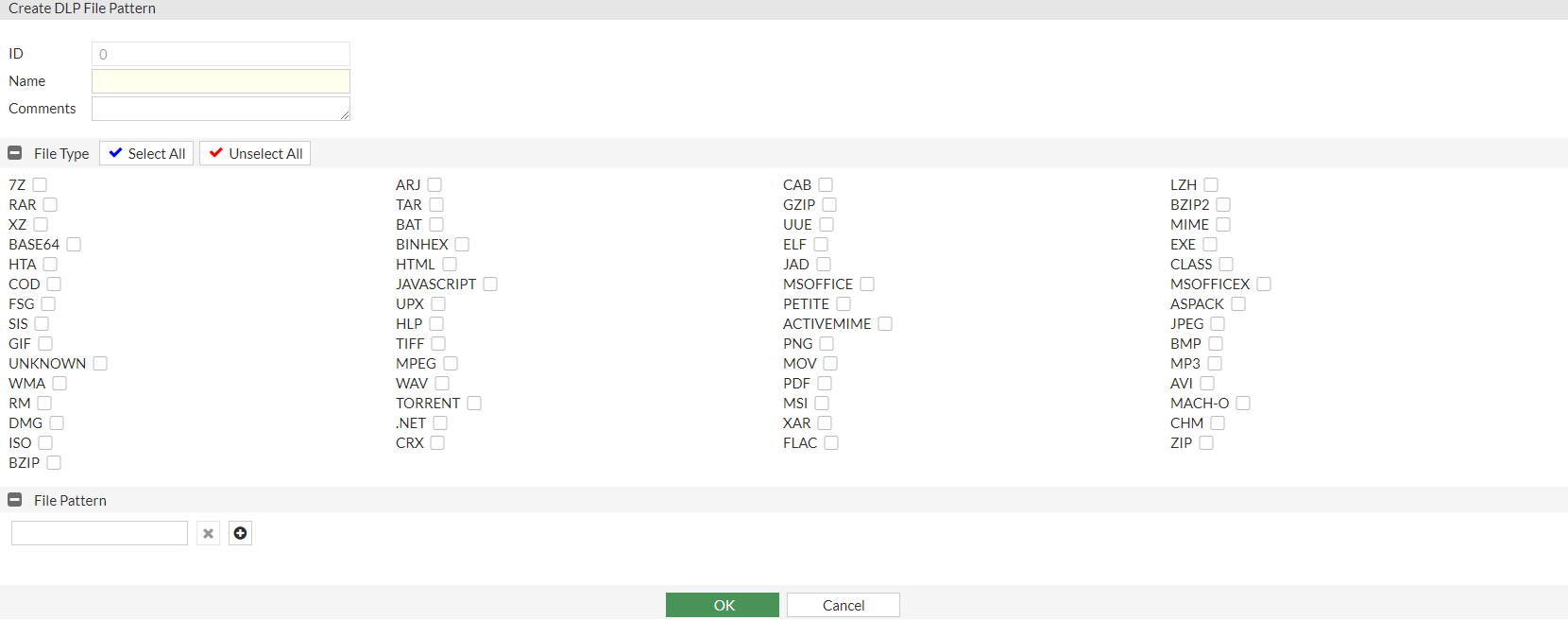
- Enter the following information:
ID
Identifier for the DLP file pattern.
Name
The name of the DLP file pattern.
Comments
Optionally, enter a description for the DLP file pattern.
File Type
Select one or more file types.

To select all the file types, click Select All.
To unselect all the file types, click Unselect All.
File Pattern
Enter one or more file patterns.
- Click OK.

