Updated CSF topology view on FortiManager
To view the updated Security Fabric topology on FortiManager:
-
Users can add Security Fabric devices to the FortiManager, and the FortiManager group can be recognized as a CSF group.

-
Go to Fabric View > Physical Topology. The page correctly displays the topology similar to the experience on FortiGate.
For example:-
FortiManager physical topology view

-
FortiGate physical topology view

-
-
Moving your mouse cursor over a device displays information about the device.
For example:-
FortiGate details
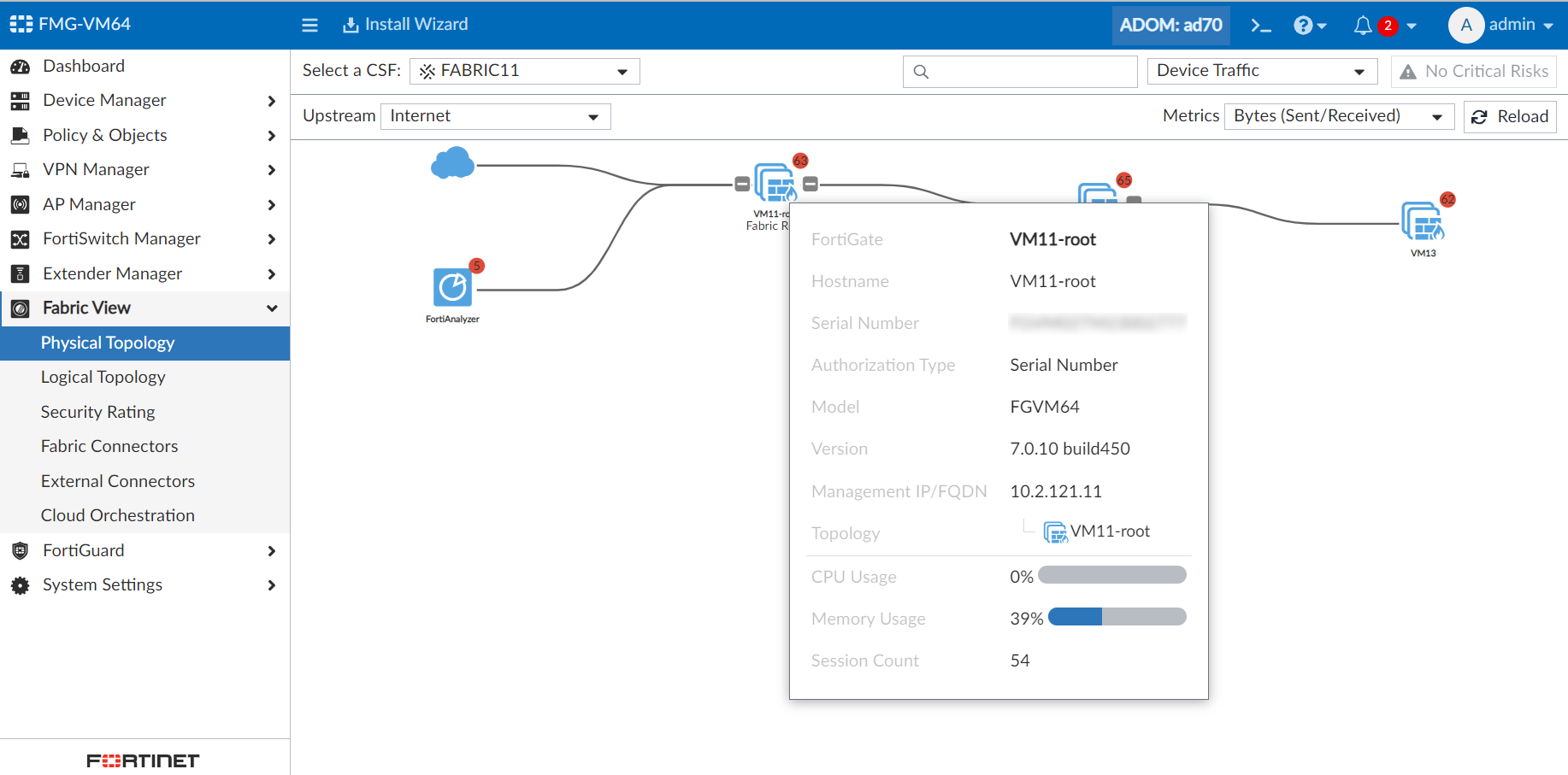
-
FortiAnalyzer details

-
Device details
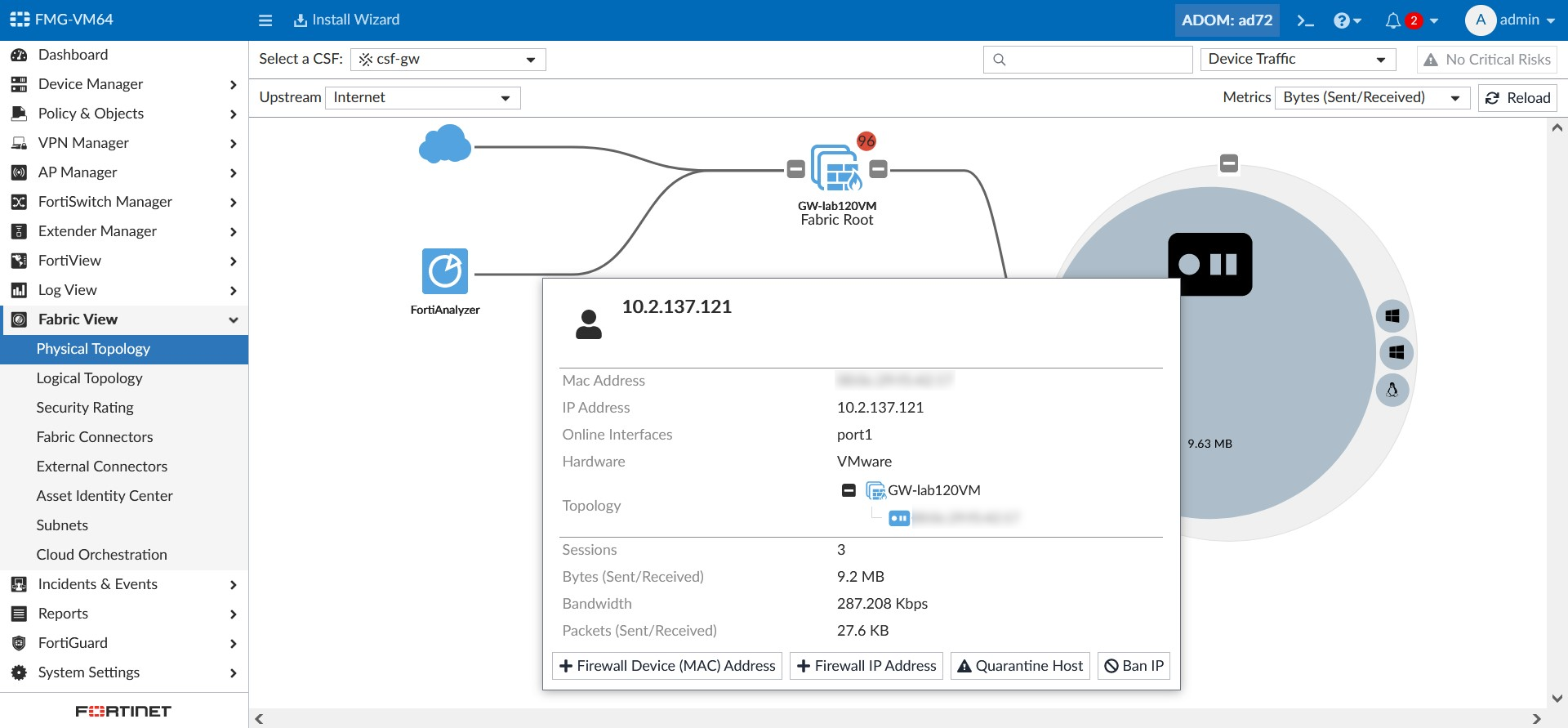
-
-
The following fields are supported in the FortiManager Security Fabric physical/logical topology:
-
FortiGate: Hostname, serial number, model, version, management IP.
-
FortiAnalyzer: Hostname, version, IP, model.
-
FortiSwitch: Label, serial number, version.
-
Device: Name, IP, hostname, MAC, interfaces, online interfaces, hardware type, hardware vendor, OS, user.
-
-
You can search the topology view depending on the device.
-
Search FortiGate:
-
Search by IP address:

-
Search by model:

-
Search by serial number:

-
Search by version

-
-
Search by FortiAnalyzer:
-
Search by version
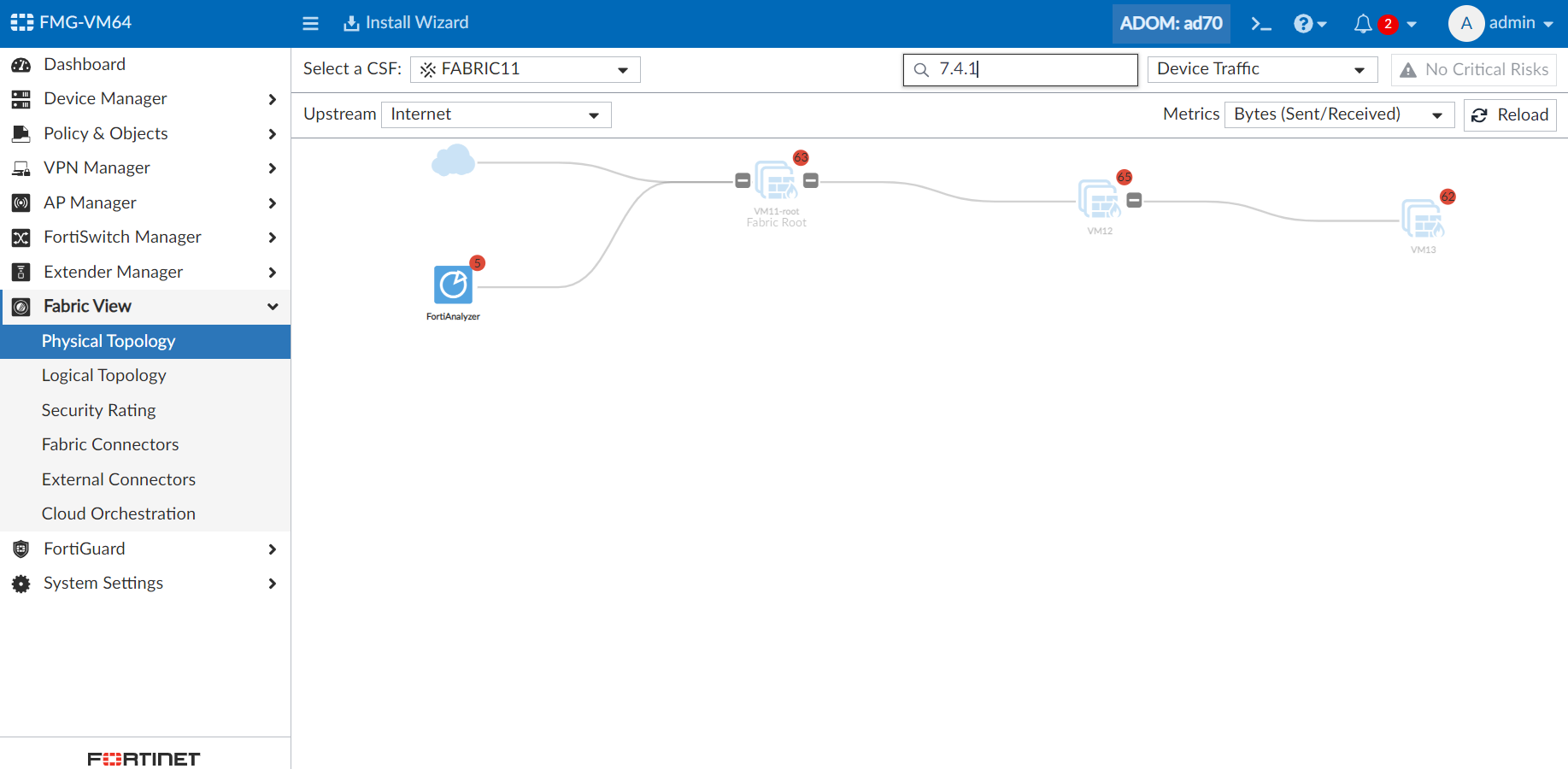
-
Search by IP address
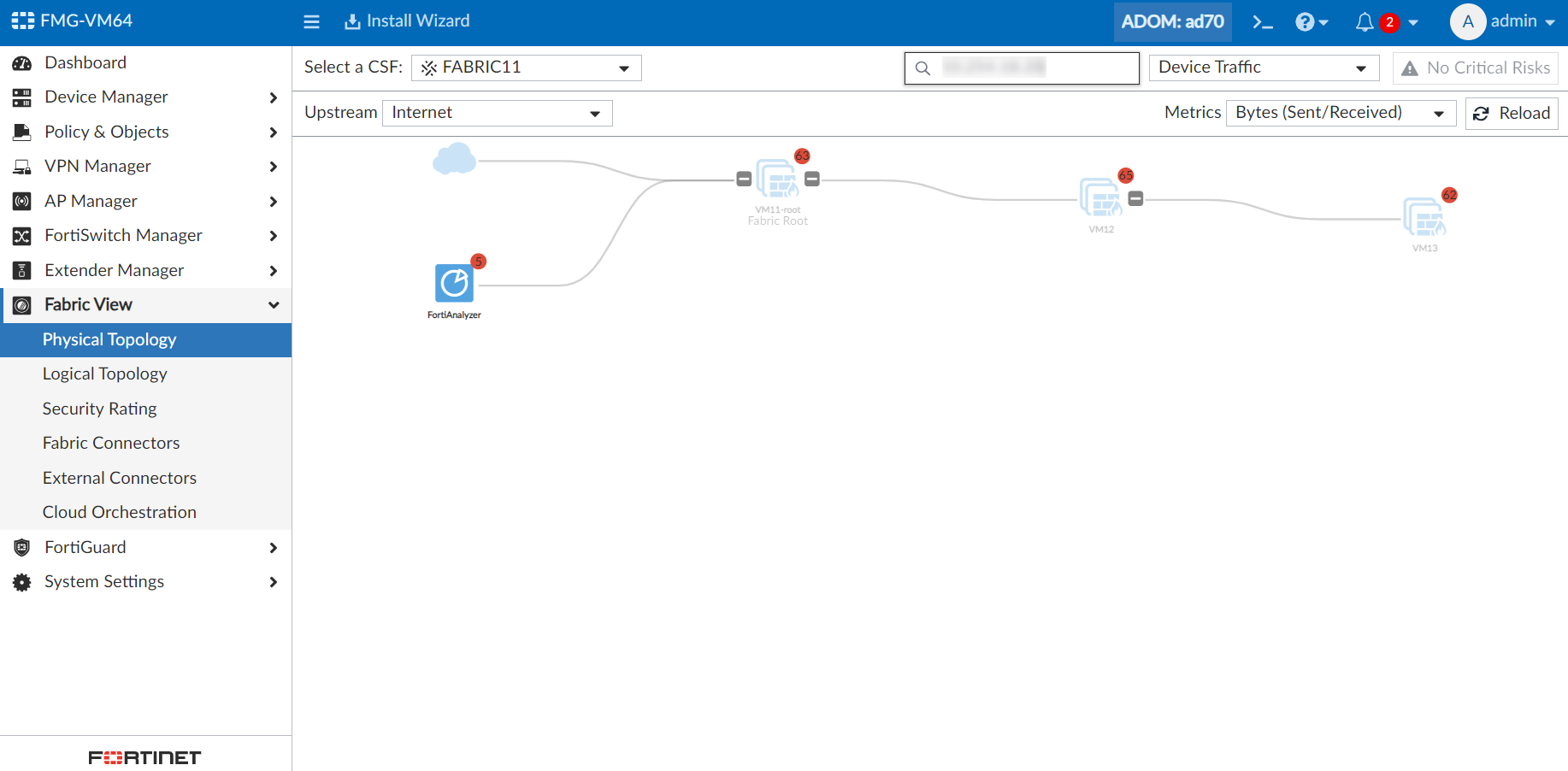
-
Search by model

-
-
Search by FortiSwitch:
-
Search by serial number

-
-
Search by device:
-
Search by IP address
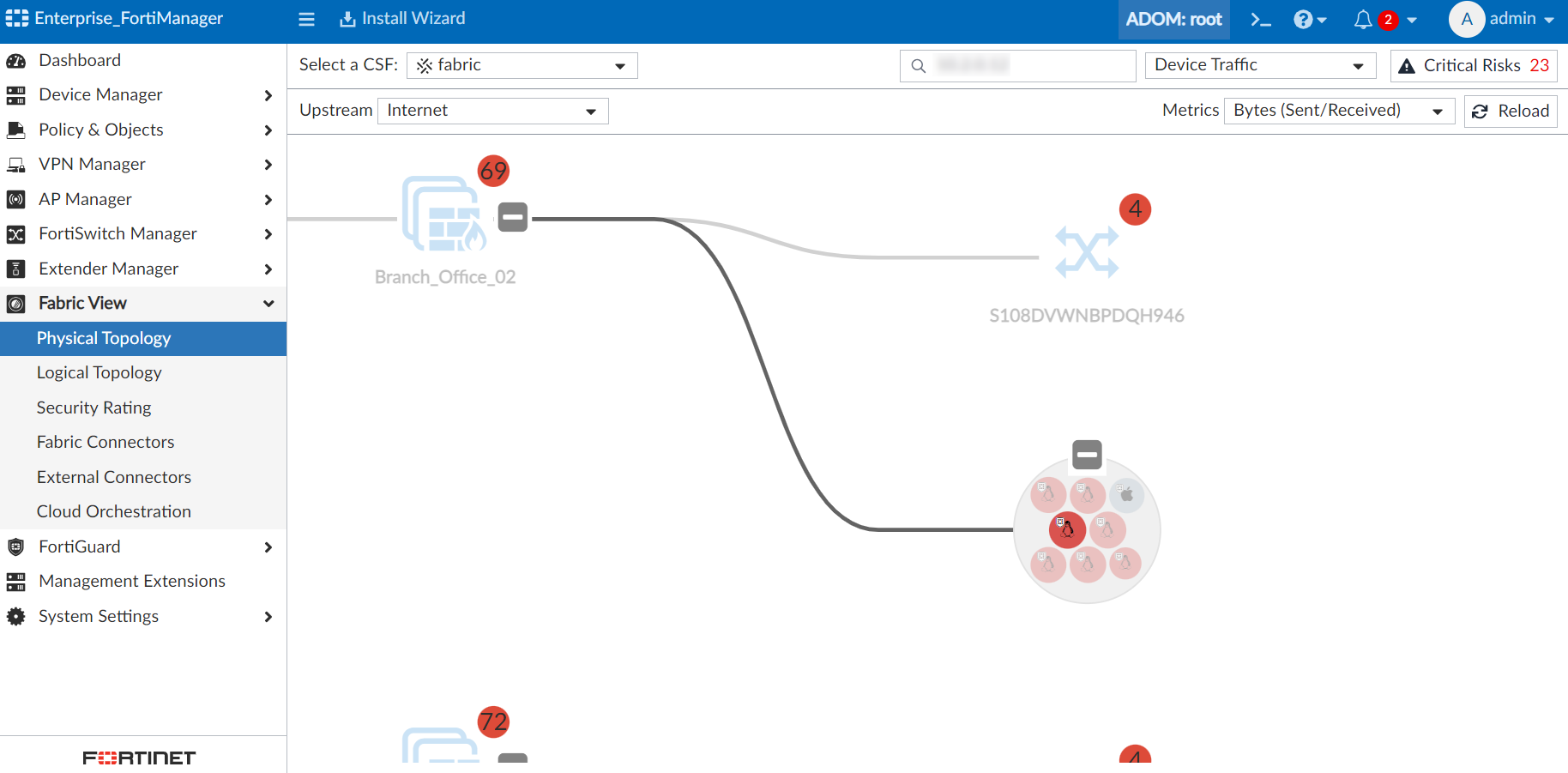
-
Search by hostname

-
Search by MAC

-
-
-
Users can change the physical topology type by selecting a type in the topology type dropdown menu.


