Support for FortiOS automatic firmware patch upgrade and scheduling 7.4.1
|
|
This information is also available in the FortiManager 7.4 Administration Guide: |
FortiManager supports the following FortiGate firmware patch upgrade features:
To enable automatic firmware patch upgrades, choose from the following options:
-
In Device Manager > System > FortiGuard, enable Auto Firmware Upgrade and specify the default automatic upgrade schedule.
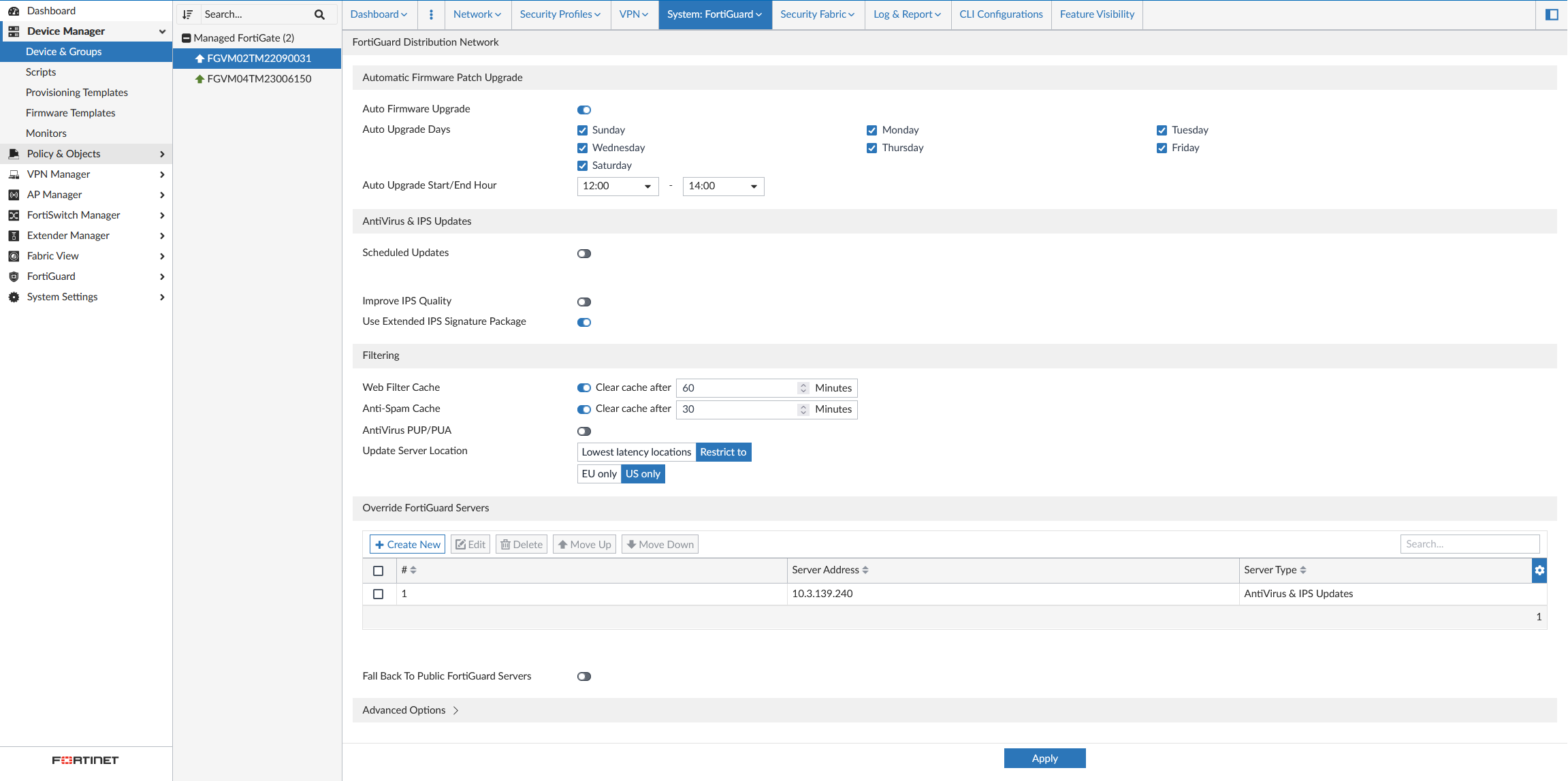
-
In Device Manager > CLI Configurations > system > fortiguard, enable auto-firmware-upgrade and specify the default automatic upgrade schedule.

-
In Device Manager > Provisioning Templates > System Templates, create a new template or edit an existing template, then enable FortiGuard > Enable Auto Firmware Upgrade and specify the default automatic upgrade schedule.

Scheduling firmware upgrades
Configure FortiGate to enable scheduling using the following CLI command:
config system fortiguard
set update-server-location usa
set auto-firmware-upgrade enable
set auto-firmware-upgrade-start-hour 12
set auto-firmware-upgrade-end-hour 14
end
|
|
FortiOS only supports automatic firmware patch upgrade on versions 7.2.4 and later. |
To schedule firmware upgrades through Device Manager:
-
In Device Manager, right-click on the device and select Firmware Upgrade.
-
Click Upgrade for the desired FortiGuard image.

-
Enable Schedule Upgrade and specify when the upgrade will be run.

-
Configure any additional settings and click OK.
To schedule firmware upgrades using a firmware template:
-
When a managed FortiGate has a critical vulnerability, click the alert in the banner alerts menu.
-
Click Create Firmware Template.

-
Edit the schedule as needed and OK.
The latest update schedule is displayed in the Upgrade Status column.


