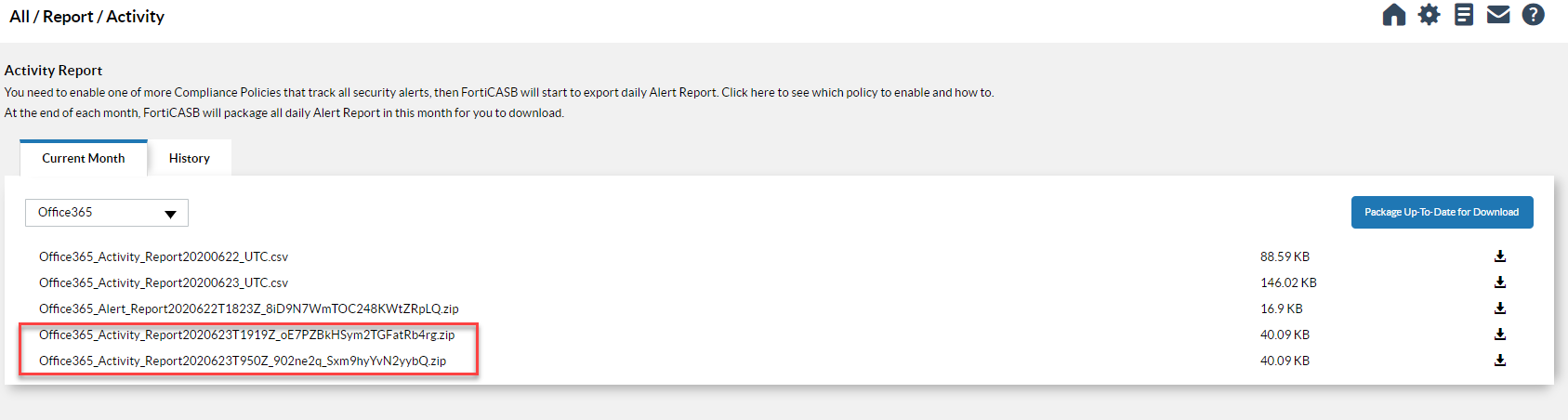Generate Activity Report
Daily activity report is compiled into a CSV file and made available for export. At the end of each month, all daily reports of the that month are combined and packaged into a ZIP file and made available for download.
An alternative option of exporting daily reports is to consolidate up-to-date daily reports of the current month into one ZIP file.
Export Report
- From FortiCASB navigation menu, go to Overview > Report > Activity.
- In the Current Month tab, click the cloud account drop down menu and select a cloud application (Salesforce, Office 365, etc.).
- Click History tab to export monthly activity reports. Click the year drop down menu to select year, and Cloud Applicationt drop down menu to select a cloud account, and all monthly activity reports available of that year will be available for export.

Option 1 - Select any of the daily report and click download button  to download the daily report.
to download the daily report.
Option 2 - Click Package Up-To-Date for Download button to combine all up to date daily reports of the current month into one zip file. The combined ZIP file will be made available for download with .zip extension.