Creating an Incident Response ticket
When a new Incident Response request is created, the Service Points are reserved and your points balance is adjusted. After the request is submitted, a Fortinet Service representative will contact you to confirm the scope of the request and, if necessary, adjust the number of points accordingly. The reserved points will be deducted from your balance when the Incident Response is marked as Completed. If the ticket is canceled, the points are released.
To create an Incident Response request:
-
Go to Incident Response.
-
Click Request Service. The Choose a Service page opens.

-
Select a service and click Next. See Incident Response types.

You cannot select a service if there are not enough points in your balance.
-
Complete the Specify Ticket Information form.
-
In the Contact Info section enter your Name, Email, Phone, and Mobile.
-
In the Product Info section, use the Subject field to describe the request, and click Next.
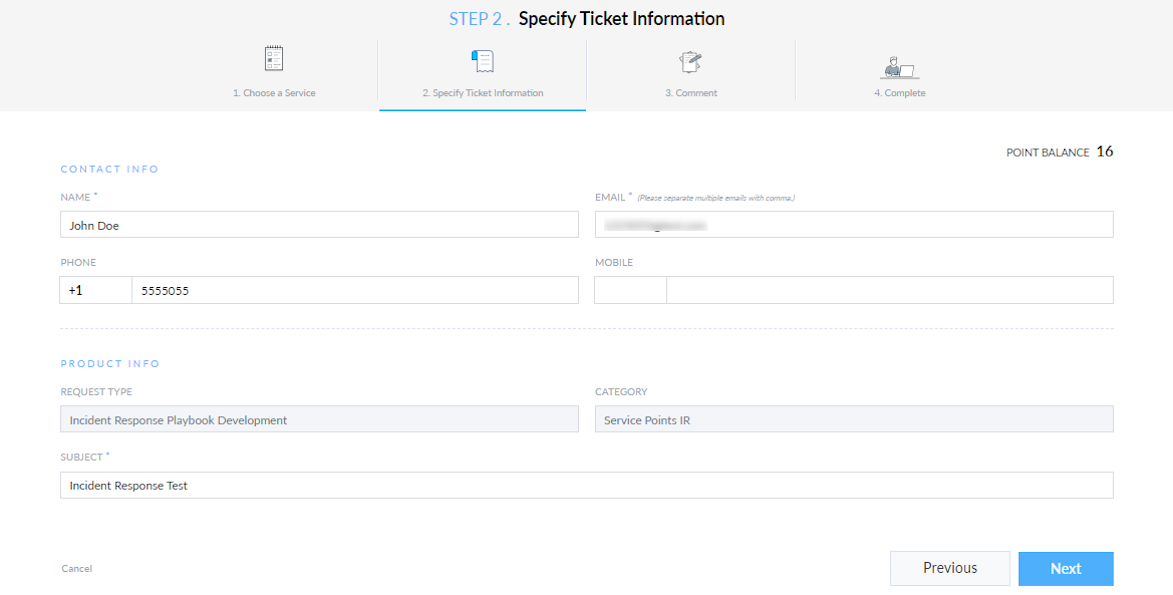
-
-
Add a comment and attachment.
-
In the Comment section, describe the attachment.
-
In the Attachment section, click File Upload.
-
From the menu, select Log File, Configuration, or Other.
-
Click Next.

-
-
(Optional) Click Create Another Ticket to request another service.


