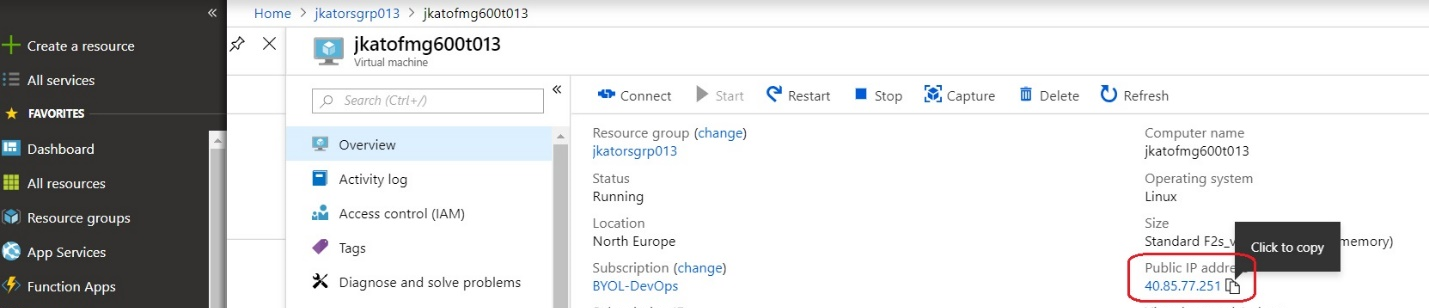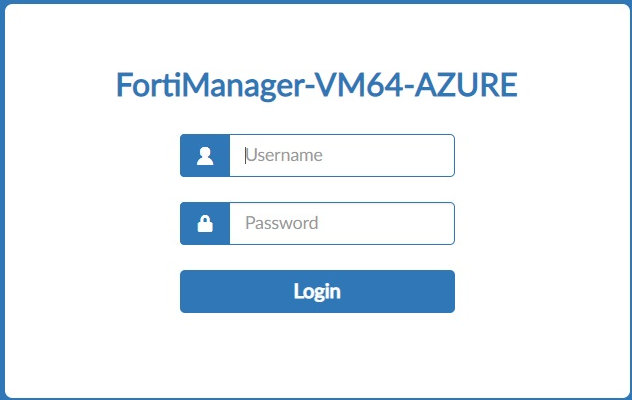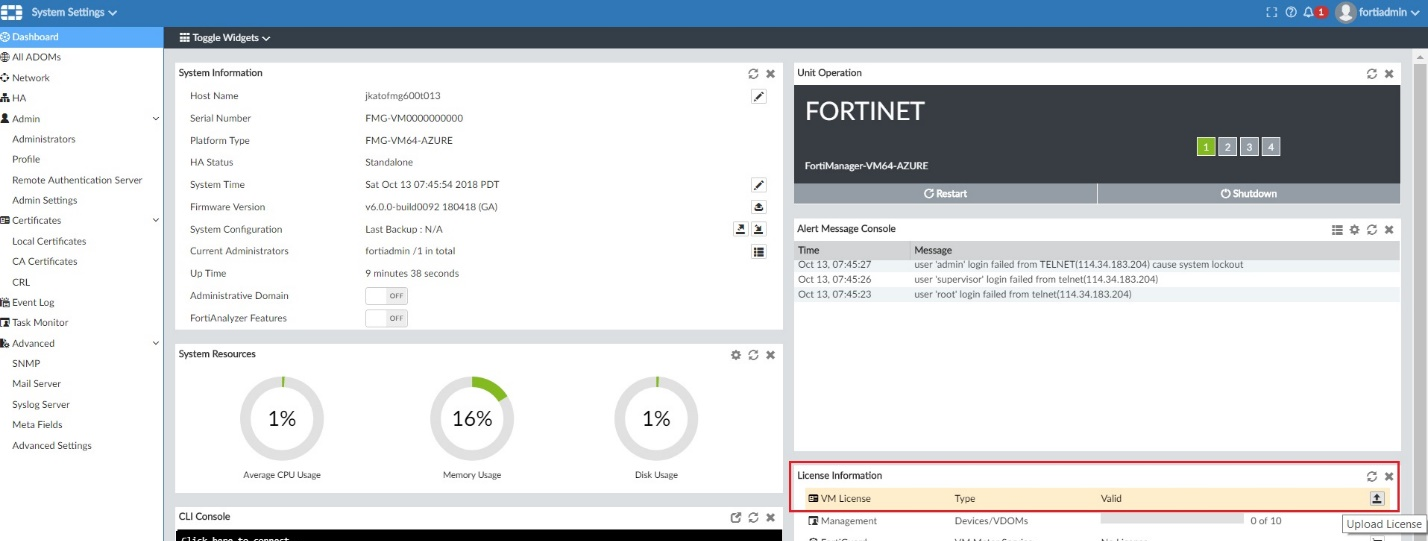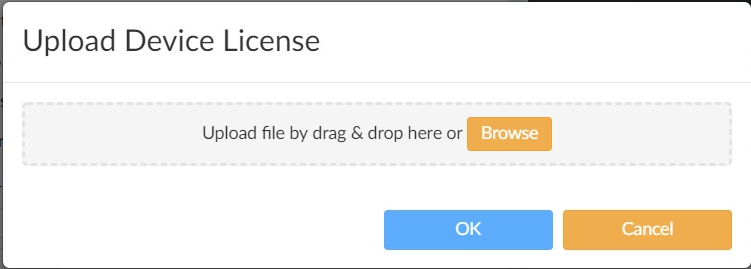Azure Administration Guide
Connecting to FortiManager
Connecting to FortiManager
- To connect to the FortiManager-VM, you must find its public IP address.
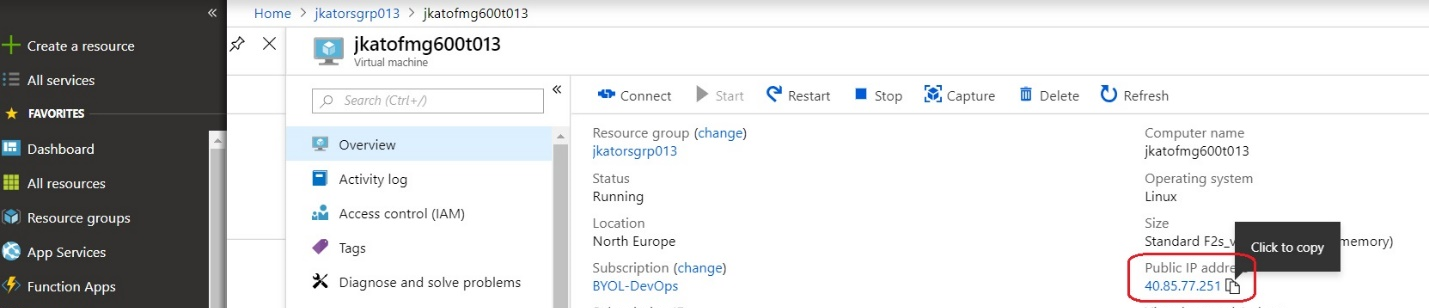
- Connect to the FortiManager-VM using your browser and the FortiManager-VM IP address. Log into the FortiManager-VM with the configured FortiManager administrative username and password.
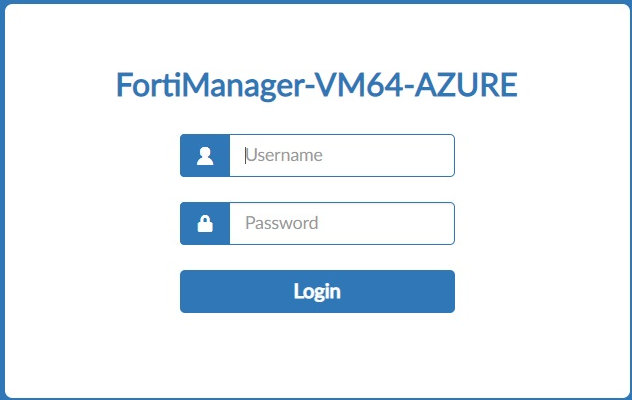
- Go to System Settings. On the License Information widget, click the button on the right
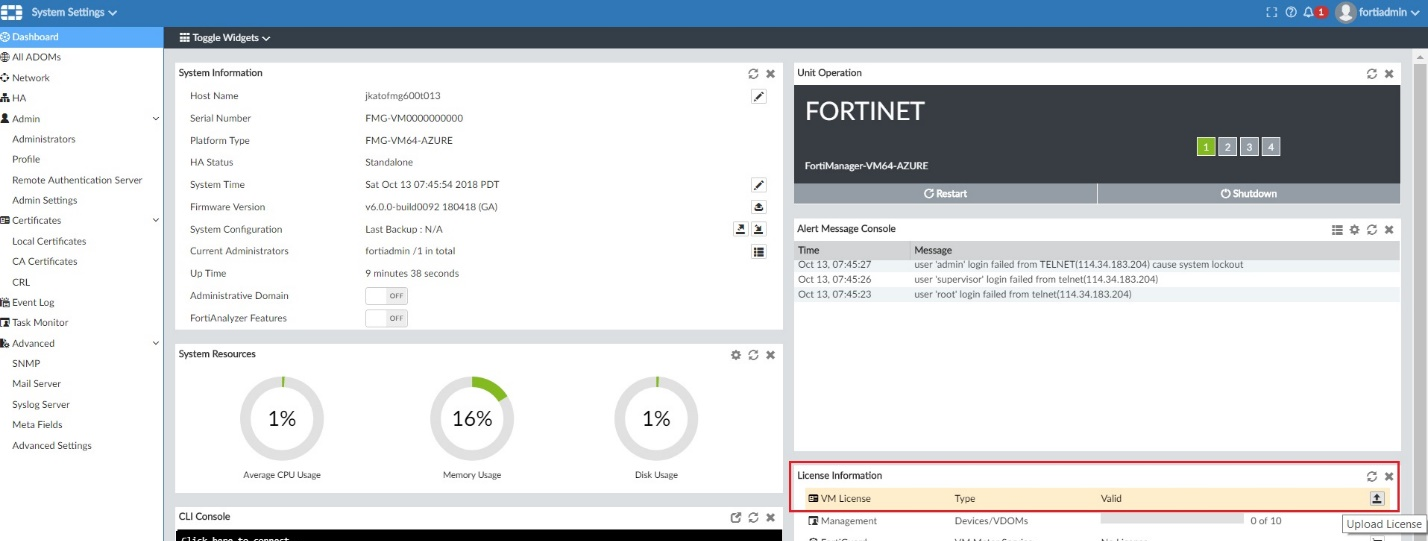
- Upload your license (.lic) file to activate the FortiManager-VM. Restart the FortiManager-VM and log in again.
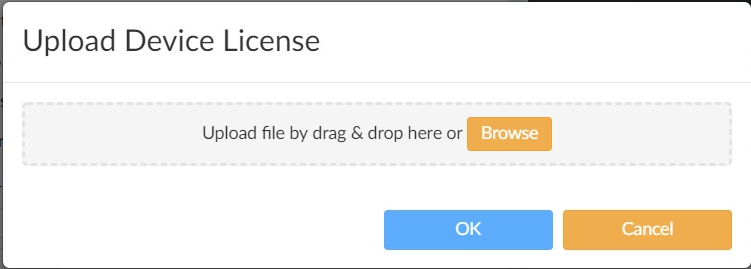
- After you log in, you will see that the license has been uploaded. You need to wait for authentication with the registration servers. This can take up to 30 minutes.
- Select Return. You will now see the FortiManager-VM dashboard.
Connecting to FortiManager
Connecting to FortiManager
- To connect to the FortiManager-VM, you must find its public IP address.
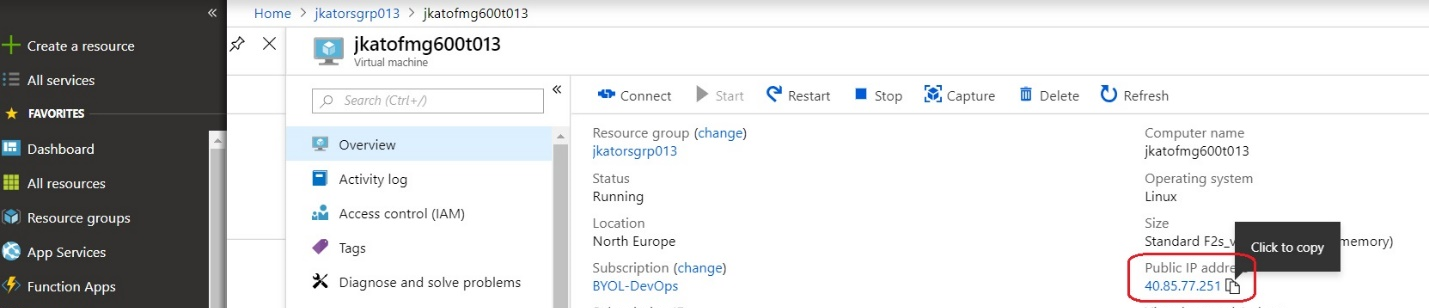
- Connect to the FortiManager-VM using your browser and the FortiManager-VM IP address. Log into the FortiManager-VM with the configured FortiManager administrative username and password.
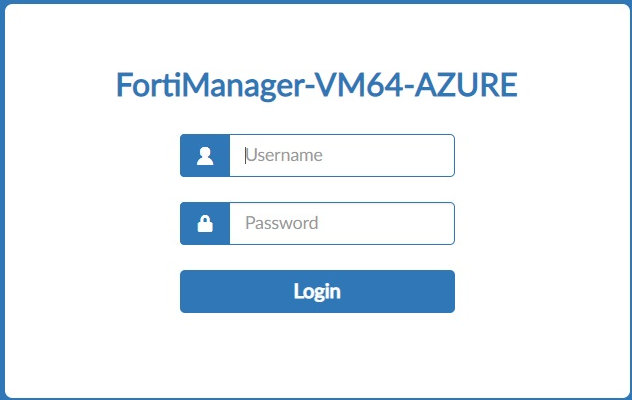
- Go to System Settings. On the License Information widget, click the button on the right
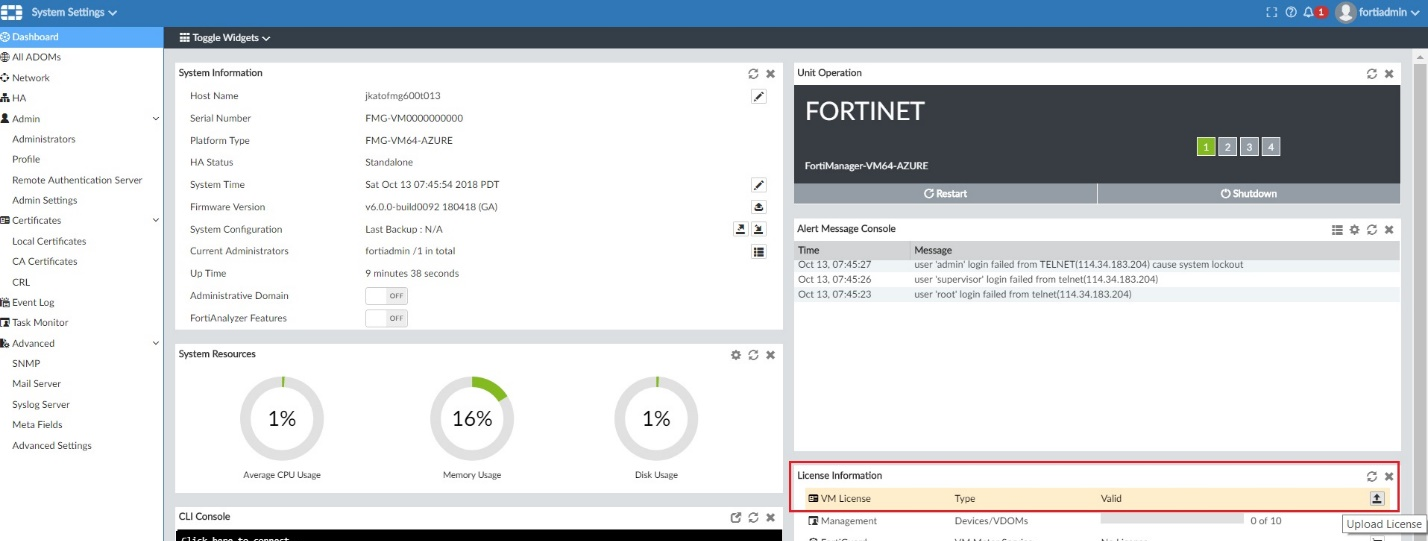
- Upload your license (.lic) file to activate the FortiManager-VM. Restart the FortiManager-VM and log in again.
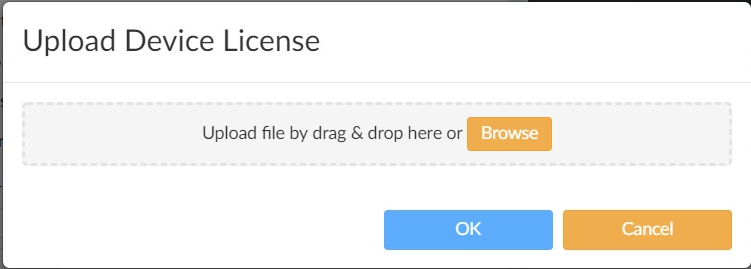
- After you log in, you will see that the license has been uploaded. You need to wait for authentication with the registration servers. This can take up to 30 minutes.
- Select Return. You will now see the FortiManager-VM dashboard.