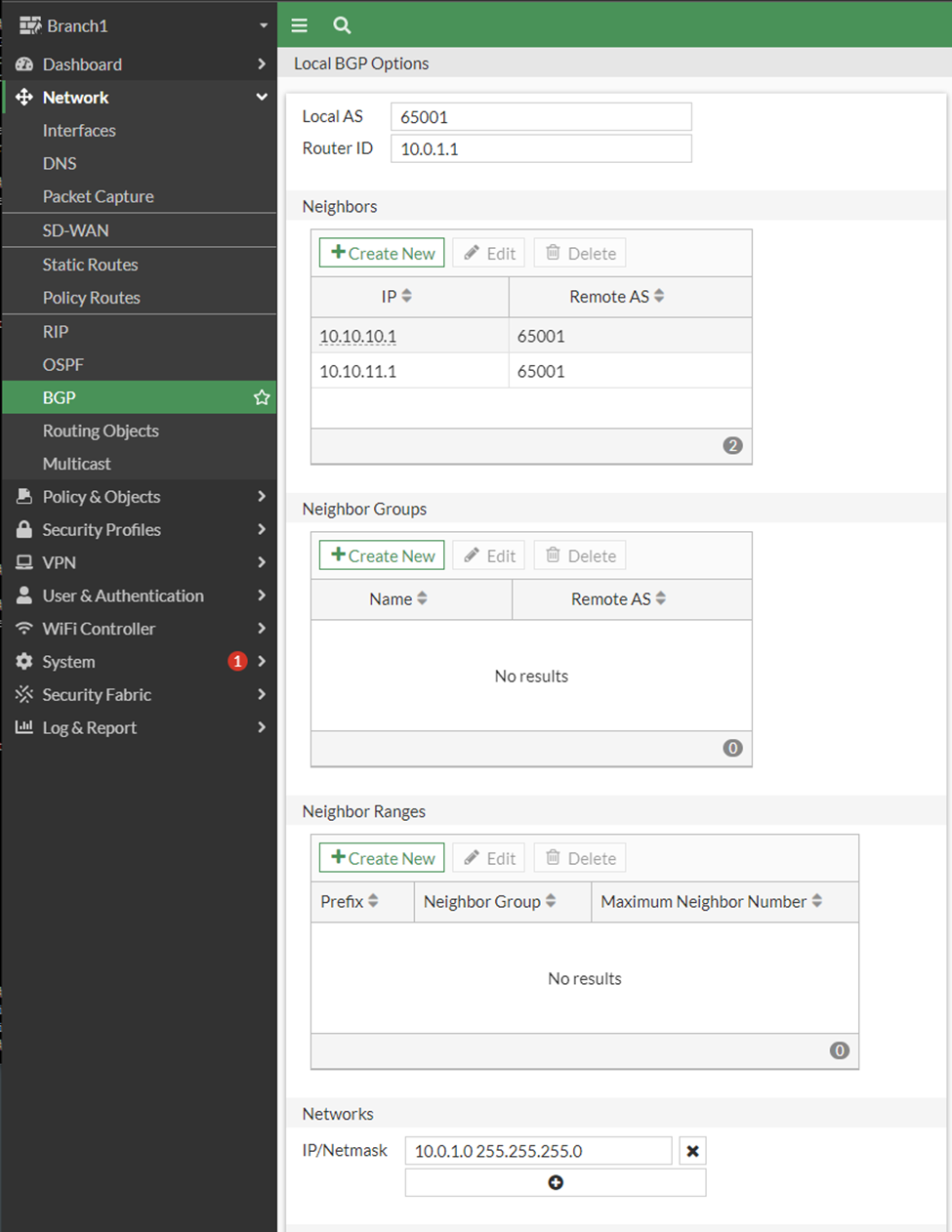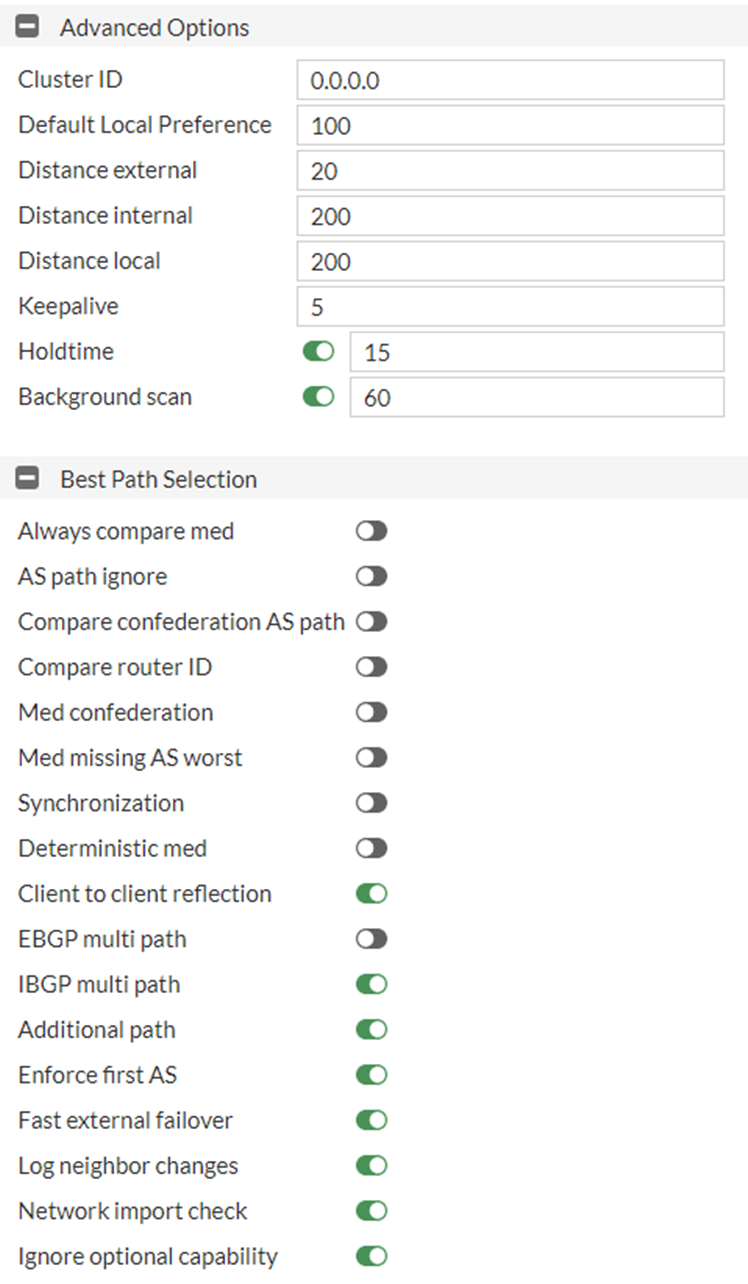Configuring BGP
Add two BGP neighbors: one for each VPN interface on the hub device that we want to peer with.
|
|
If you cannot view the Network > BGP tree menu, go to System > Feature visibility, and enable Advanced Routing in the Core Features column. |
To configure BGP:
- Go to Network > BGP.
- Set the following options:
- Set Local AS to 65001.
- Set Router ID to 10.0.1.1/24, which is the first IP address of the branch LAN.
- In the Neighbors section, create a new neighbor:
- Click Create New. The Add Neighbor pane is displayed.
- Set IP to 10.10.10.1, which is the hub device’s IPsec tunnel interface IP address for WAN1.
- Set Remote AS to 65001.
- Select Soft reconfiguration.
- Select Capability: route refresh.
- Click OK. The neighbor is added.
- In the Neighbors section, create another new neighbor:
- Click Create New. The Add Neighbor pane is displayed.
- Set IP to 10.10.11.1, which is the hub device’s IPsec tunnel interface IP address for WAN2.
- Set Remote AS to 65001.
- Select Soft reconfiguration.
- Select Capability: route refresh.
- Click OK. The neighbor is added.
- In the Networks section, set IP/Netmask to 10.0.1.0/24.
- Expand the Advanced section, and set the following options:
- Set Keepalive to 5.
- Set Holdtime to 15.
- Expand the Best Path Selection section, and set the following options:
- Enable IBGP multi path.
- Enable Additional path.
- Click Appy.