FortiClient version Zero Trust tagging rule 7.2.3
You can create a Zero Trust tagging rule in EMS to tag endpoints by the FortiClient version installed. This rule type supports using comparators to configure rules for a range of FortiClient versions. This rule type is available for the following FortiClient platforms:
- Windows
- macOS
- Linux
- iOS
- Android
To configure a FortiClient Zero Trust tagging rule:
- In EMS, go to Zero Trust Tags > Zero Trust Tagging Rules.
- Click Add, then Add Rule.
- In the OS field, select the desired OS.
- From the Rule Type dropdown list, select FortiClient Version.
- From the dropdown list, select the desired comparator:
= (Equal)
> (Greater than)
< (Less than)
>= (Greater than or equal to)
<= (Less than or equal to)
If desired, you can select NOT to indicate that the rule applies to endpoints that do not have the configured FortiClient version installed.
- Enter the desired FortiClient version. For example, to configure a rule that applies to endpoints that have FortiClient 7.0.8 installed, enter 7.0.8.
- Click Save.
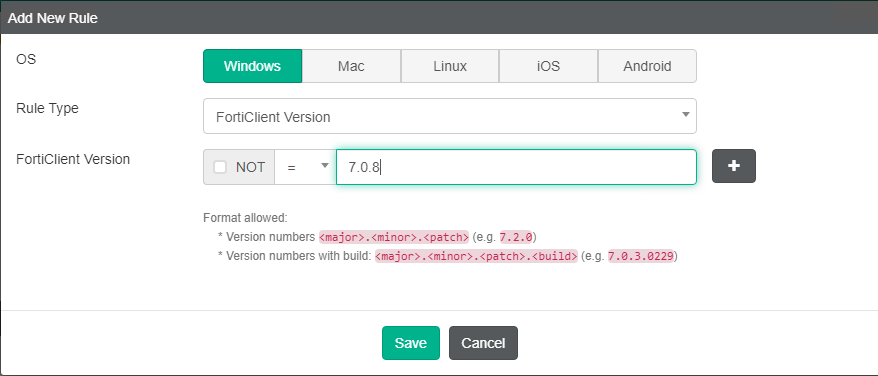
The following shows several rules configured for endpoints that have FortiClient 7.0.8, FortiClient versions greater than or equal to 7.0.8, and so on:
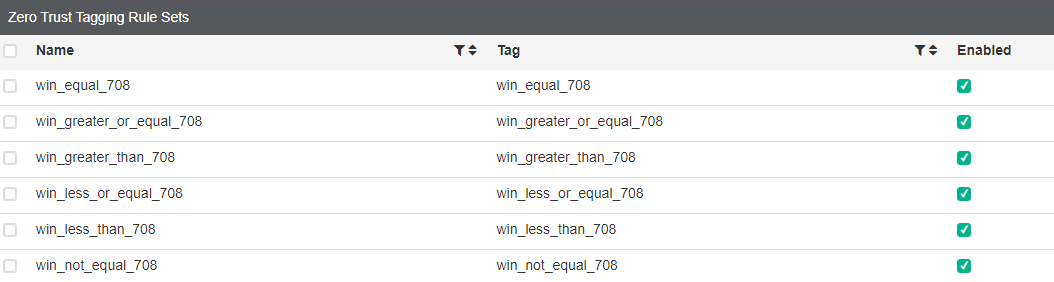
The following shows an endpoint that has FortiClient 7.2.2 installed. You can see that it received tags that indicate it has a FortiClient version that is greater or equal to 7.0.8, greater than 7.0.8, and not equal to 7.0.8:


