Using the Playback Controls
In addition to the Timeline Bar, you can use the Playback Controls to control a camera’s playback. The Playback Controls are located at the bottom of the Resource Column, the Toolbar Area, and as an overlay in the Pane Area.
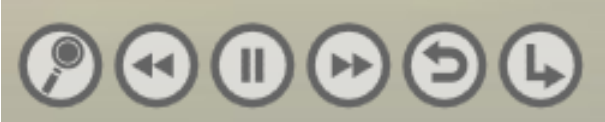
A detailed explanation of each button located in the Pane Area, from left to right:
Detailed search mode: Jump to a previous or next event. Use the speed control slider to enable slow motion. Select the Motion only mode to jump to instances of motion.
Rewind: Plays the video moving backward in time. Select the Rewind button multiple times to increase playback speed.
Pause: Stops playback of the video.
Fast Forward: Plays the video moving forward in time. Select the Fast Forward button multiple times to increase playback speed.
Back 5 Seconds: Moves the playback of the video backwards by five seconds.
Back to Live: Returns the playback of the video to a live feed.

