Configuring FortiWeb-VM
After HA resources are deployed, you can log in to the master VM to configure basic settings. You only need to configure the settings on the master VM. They will be automatically synchronized to all the slaves.
Refer to the following steps on how to direct web traffic to FortiWeb for threat detection. Please note that we only introduce very basic settings here. For information on other settings such as the web protection profile, please see FortiWeb Administration Guide.
Configuring virtual server
- Log in to the primary FortiWeb-VM. Click Server objects > Server > Virtual Server.
- Click Create to create a virtual server. Enter a name for the virtual server. Click OK.
- Click Create New to create a new virtual server item. Enable Use Interface IP , then select port1. Click OK.

Configuring server pool
Click Server objects > Server > Server Pool. Create a server pool and add your application server in the pool.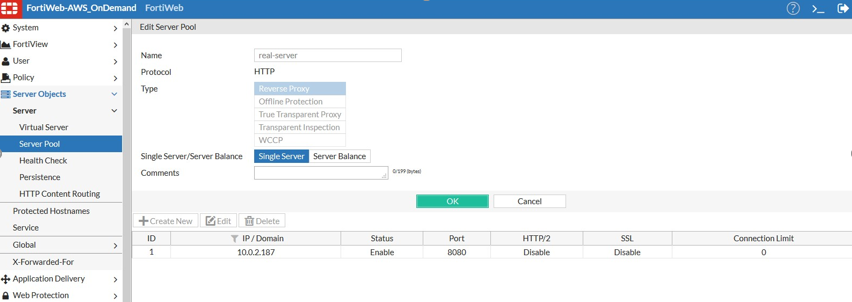
Configuring server policy
Click Server Policy > Policy to create a server policy. In the policy, select the virtual server and the server pool you just created. Select HTTP for HTTP Service option.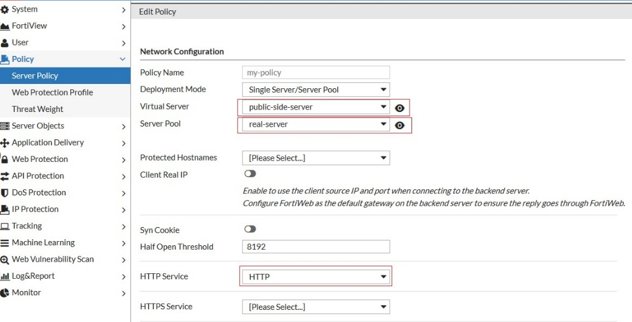
With the above configuration, the homepage of your application should appear if you enter the load balancer's DNS name (for standard active-active and high volume active-active mode) or the IP address of the EIP (for active-passive mode). The traffic to your application will be directed to FortiWeb for threat detection.
For more information on how to configure the above settings, see FortiWeb Administration Guide.

