Custom Dashboards and Reports
You can create customizable dashboards with a set of pre-defined dashlets and the provision of exporting dashboard data to PDF reports. This feature enables you to monitor specific network aspects based on your requirements. There is a default dashboard with the overall network statistics, you can create a custom dashboard and set it as the default.
Note: Each user in an account can create a maximum of 5 custom dashboards.
To create a new custom dashboard, update the following tabs.
-
General – Enter the name of the custom dashboard (2 ~ 32 characters) and an optional description (upto 255 characters).

-
Network - Select which networks to monitor in the custom dashboard. You can either select a few networks to monitor or you can select all networks and optionally exclude a few from monitoring.

-
Dashlets – Select the one or multiple pre-defined dashlets to include in the custom dashboard.
-
FortiAP Connection Status
-
FortiSwitch Connection Status
-
FortiAP Uptime
-
FortiSwitch Uptime
-
Device Connectivity Analysis
-
When you select the dashlets for FortiAP/FortiSwitch uptime statistics, you are prompted to specify the duration.
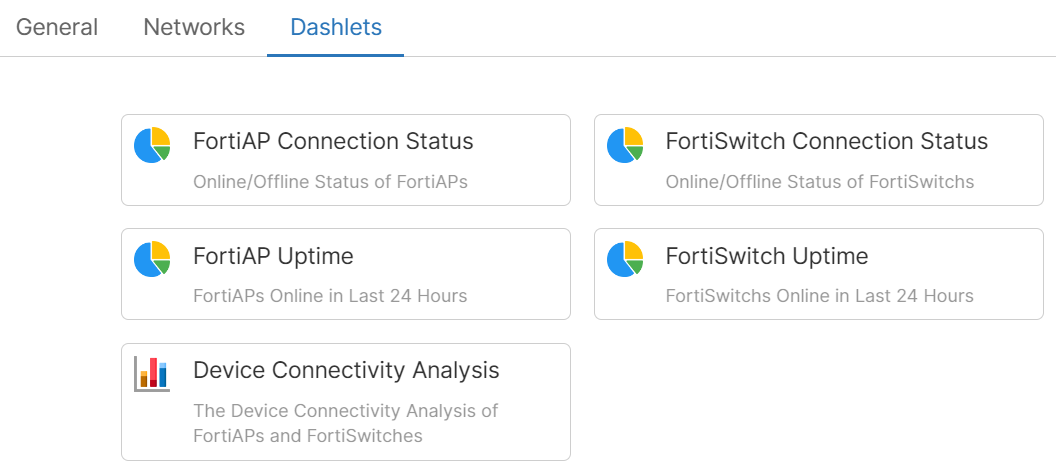
The Device Connectivity Analysis chart displays the connectivity status of FortiAPs and FortiSwitches over the selected period of time. It provides insights into the following device statistics.
-
Devices that went offline.
-
Devices that went offline and then came online (re-booted, re-connected, and so on).
-
Devices that did not disconnect.

Click on the bar to view the device details.

You can add and remove dashlets after the custom dashboard is created. The data from the custom dashboards can be exported into reports that are supported in the PDF, CSV, and JSON formats. Select Export > [PDF | CSV | JSON].

Click on the Actions menu for the following additional operations that you can perform on the custom dashboard.
-
Edit Dashboard – You can edit all the parameters set for the custom dashboard and also view the time stamp for the dashboard creation and last update.
-
Delete Dashboard – You can delete the custom dashboard permanently.
-
Set as Default – You can set the custom dashboard as the default, this dashboard is then displayed at the time of login.

