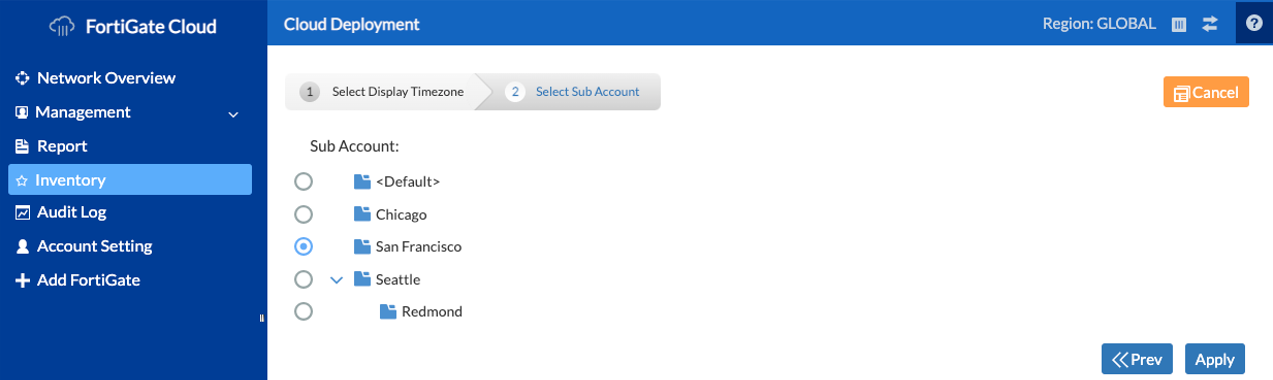Adding multiple FortiGates to Inventory with a FortiCloud bulk key
You can find the FortiCloud bulk key on the purchase order for multiple FortiGates.
To add multiple FortiGates to inventory with a FortiCloud bulk key:
- Go to Inventory.
- Click Import Bulk Key.
- Enter the FortiCloud key.
- Click Submit.
To deploy an inventory FortiGate to a subaccount:
- Go to Inventory.
- Select the desired FortiGate.
- Click Deploy to FortiGate Cloud.
- From the dropdown list, select the desired timezone. Click Next.
- Select the desired subaccount. Click Apply.