Configuration sync monitor
From the Global GUI you can now go to Monitor > Configuration Sync Monitor to view the configuration synchronization status of your FortiGate-7000F and its individual FIMs, or FPMs.
The Configuration Sync monitor shows information for the FortiGate-7000F component that you have logged into. For example:
- If you log into a FortiGate-7000F primary FIM, you can view the configuration status of all of the FIMs and FPMs in the FortiGate-7000F.
- If you log into an the other FIM or an FPM, you can see the configuration status of that FIM or FPM and the primary FIM.
- If you log into the primary FIM of a FortiGate-7000F HA cluster, you will see the configuration status of the primary FIM that you have logged into. The display does not contain HA-specific information or information about the other FortiGate-7000F in the HA cluster.
Synchronization information includes the configuration status, role, up time, time since the last heartbeat was received from the component, worker status, latest worker status message and the total number of heartbeat packets received by the component. You can also customize the columns that appear. If a component has failed, it will be removed from the list. If a component is out of synchronization this will be reflected on the Configuration Status list.
If you are logged into the FortiGate-7000F primary unit in an HA configuration, the configuration sync monitor also shows the status of the secondary FortiGate-7000F primary FIM.
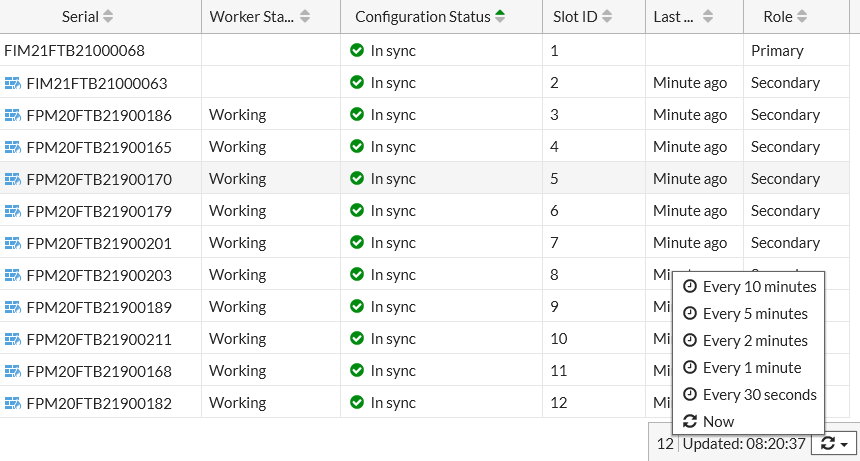
You can hover your mouse cursor over any of the components and view more detailed information about the component including the hostname, serial number, firmware version, management IP address, special management port number, CPU usage, memory usage, and session count.
From the pop up you can also select Login to log into the component's GUI using its management IP address and special port number. You can also select Configure to change the component's host name.


