Voicemail
The Voicemail section of the FortiFone softclient for Android contains new and old voicemail messages. From the Voicemail function, you can listen to your messages that are stored on the FortiVoice phone system or delete them.
This section includes the following topics:
Displaying the voicemail list
The Voicemail list shows all of your new and old messages. From this list, you can return the call, play the voicemail, and delete the voicemail.
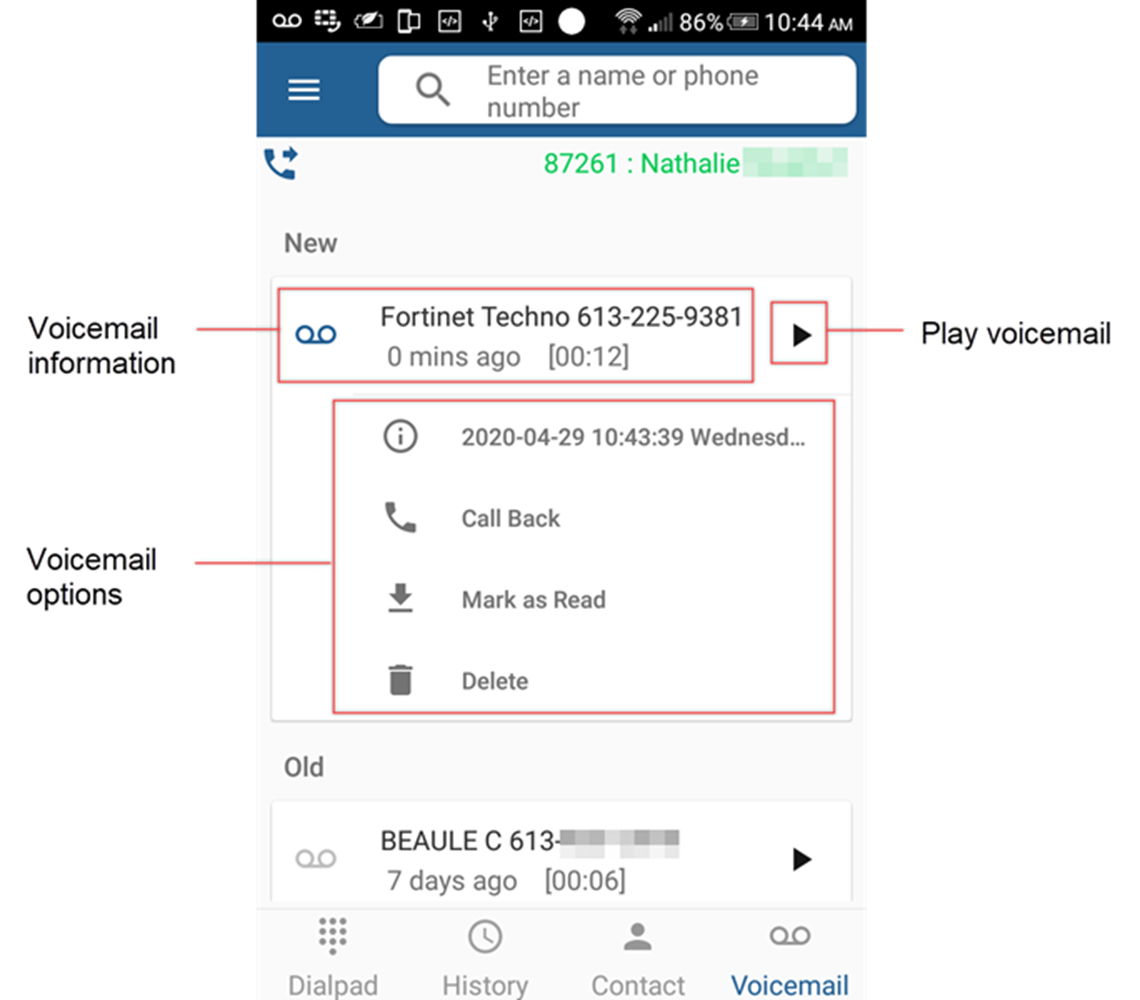
|
Icon |
Function |
|---|---|
|
|
New voicemail — indicates that the voicemail message has not been listened to. |
|
|
Old voicemail — indicates that the voicemail message has been listened to. |
|
|
Play voicemail — plays the voicemail message. |
|
|
Voicemail details — gives you the date and time of the voicemail delivery. |
|
|
Call Back — calls the person that left the voicemail message. |
|
|
Mark as read — sends the voicemail message to the Old voicemail section. |
|
|
Mark as unread — sends the voicemail message to the New voicemail section. |
|
|
Delete — deletes the voicemail message. |
Playing voicemail messages
The Playing voicemail message screen displays when you press ![]() on a voicemail in the voicemail list. This screen allows you to control playing of the voicemail message and displays the following information about the voicemail:
on a voicemail in the voicemail list. This screen allows you to control playing of the voicemail message and displays the following information about the voicemail:
- Caller ID
- Date and time of the voicemail message
- Length of the voicemail message

|
Icon |
Function |
|---|---|
|
|
More — gives the option to call back the messenger or delete the voicemail. |
|
|
Play bar — indicates how much time is left in the voicemail message. Drag a finger across the play bar to move forward or back within the voicemail message. |
|
|
Speaker — enables or disables the speaker on your mobile phone. |
|
|
Pause — pauses listening to the voicemail message. |
|
|
Play — continues playing a paused voicemail message. |
Recording a voicemail greeting
To record a voicemail greeting, use the FortiFone softclient for Android to access the voicemail options on the FortiVoice phone system:
- Tap Dialpad.
- To call into your voicemail on the FortiVoice phone system, long press 1.
- Follow the prompts to record a new greeting.







