API Access
The API Access page allows you to generate and manage API tokens. These tokens enable secure integration of FortiDevSec data into your existing systems, and tools.
Note: Only the Master User has access to create API keys in the API Access page. IAM, IDP and sub users don't have the permission to create API key.
Generate API Token
Perform the following steps to generate API token.
-
Click the Generate API Token button. The Generate Token dialog opens.
-
Enter the following information.
-
Token Name
-
Expiry Date(Optional)
-
-
Click Generate Token.
The generated API Token is displayed. This is the only time it will be visible. Make sure to copy and store it in a secure location.
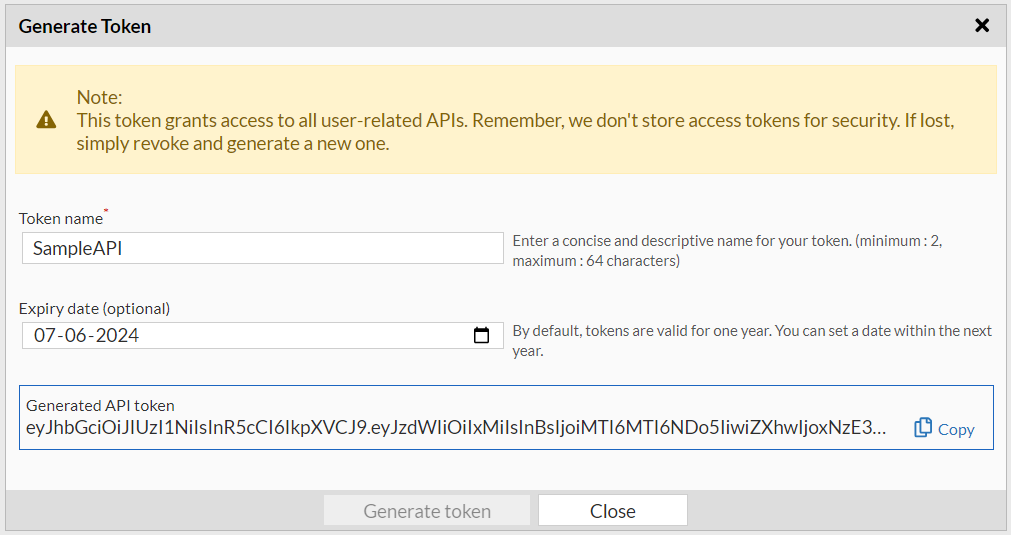
Manage API Tokens
The API Access page lists previously generated tokens with the following information:
-
Token Name
-
Status - Active, Revoked, or Expired
-
Created at - Date and time of token creation
-
Expires on - Expiry date of the token
-
Last Used at - Date and time the token was last used in an API request.
-
Usage Count - Tracks the number of times the token has been used.
To disable a token preventing further use, select the token you want from the list and click Revoke.
To delete a token permanently, select the token you want from the list and click Remove.
To refresh the token information, click Refresh.
To view the FortiDevSec API documentation, click Explore FortiDevSec APIs.

Notes:
-
FortiDevSec does not store API tokens for security purposes. If you lose a token, you must generate a new one.
-
Revoke tokens that are no longer needed or might be compromised.

