Save password, auto connect, and always up
When an administrator uses EMS to configure a profile for FortiClient, the administrator can configure an IPsec or SSL VPN connection to FortiGate and enable the following features:
- Save Password: Allows the user to save the VPN connection password in FortiClient
- Auto Connect: When FortiClient is launched, the VPN connection automatically connects. Automatic connection to the VPN tunnel may fail if the endpoint boots up with a user profile set to automatic logon.
- Always Up (Keep Alive): When selected, the VPN connection is always up, even when no data is being processed. If the connection fails, keep alive packets sent to the FortiGate sense when the VPN connection is available and reconnect VPN.
After FortiClient Telemetry connects to FortiGate when FortiGate and EMS are integrated, FortiClient receives a profile from EMS that contains IPsec and/or SSL VPN connections to FortiGate. The following example shows an SSL VPN connection named test(1).
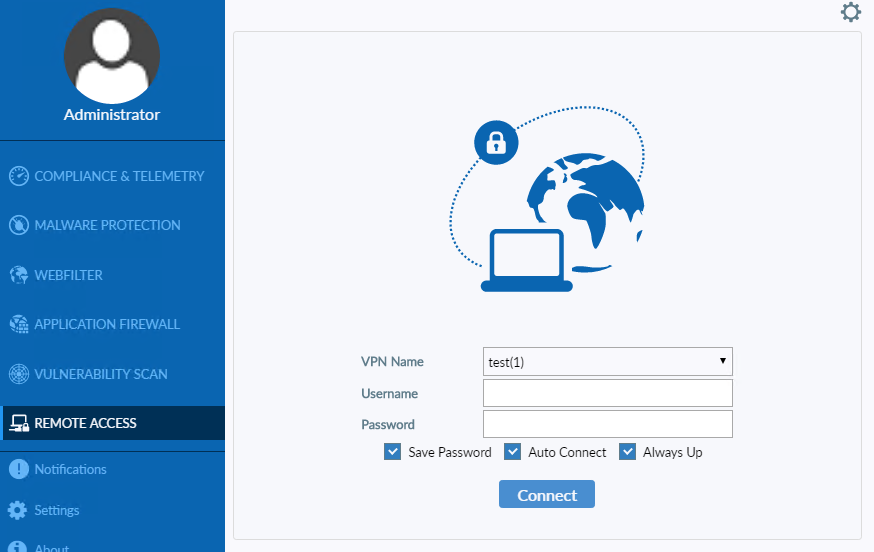
If the VPN connection fails, a popup displays to inform you about the connection failure while FortiClient continues trying to reconnect VPN in the background.
Depending on the VPN configuration, the popup may include a Cancel button. If you click the Cancel button, FortiClient stops trying to reconnect VPN.

