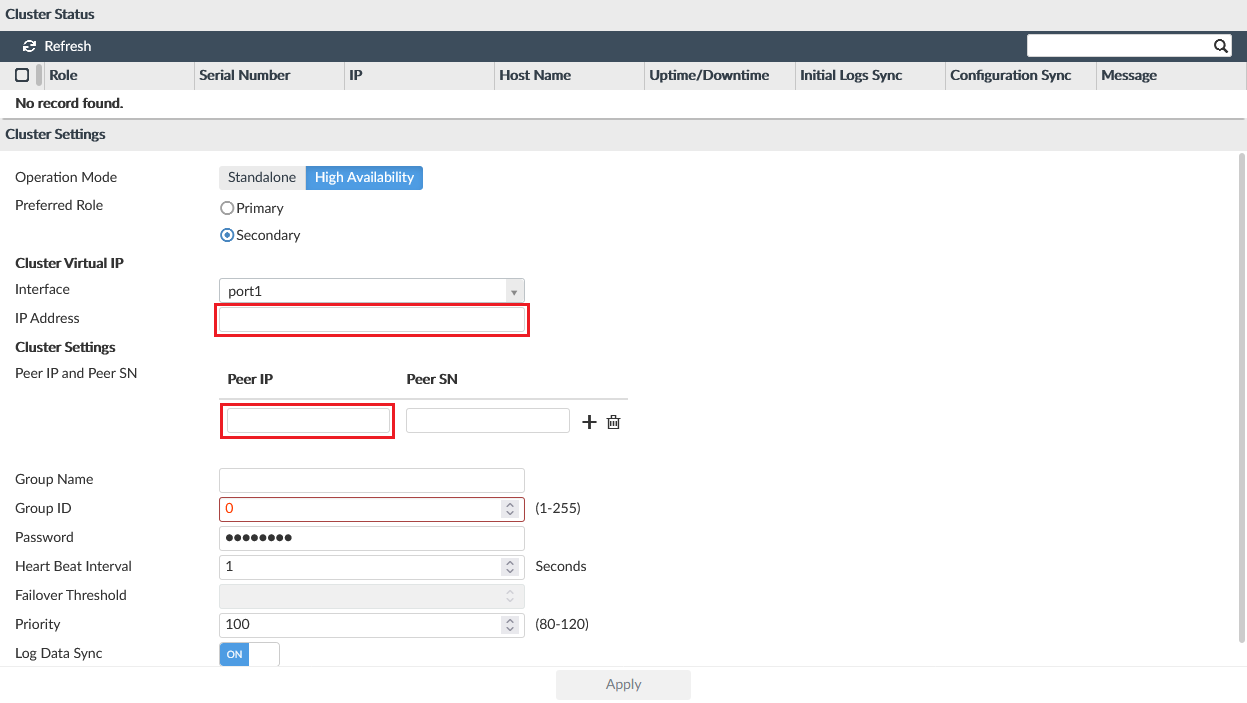Configuring FortiAnalyzer HA
Configuring FortiAnalyzer HA
To configure FortiAnalyzer HA:
- On FortiAnalyzer, configure high availability at System Settings > HA.
See the FortiAnalyzer Administration Guide for more information on configuring HA.
When configuring HA, use the primary private IP as the Peer IP and the External Static IP as the VIP.
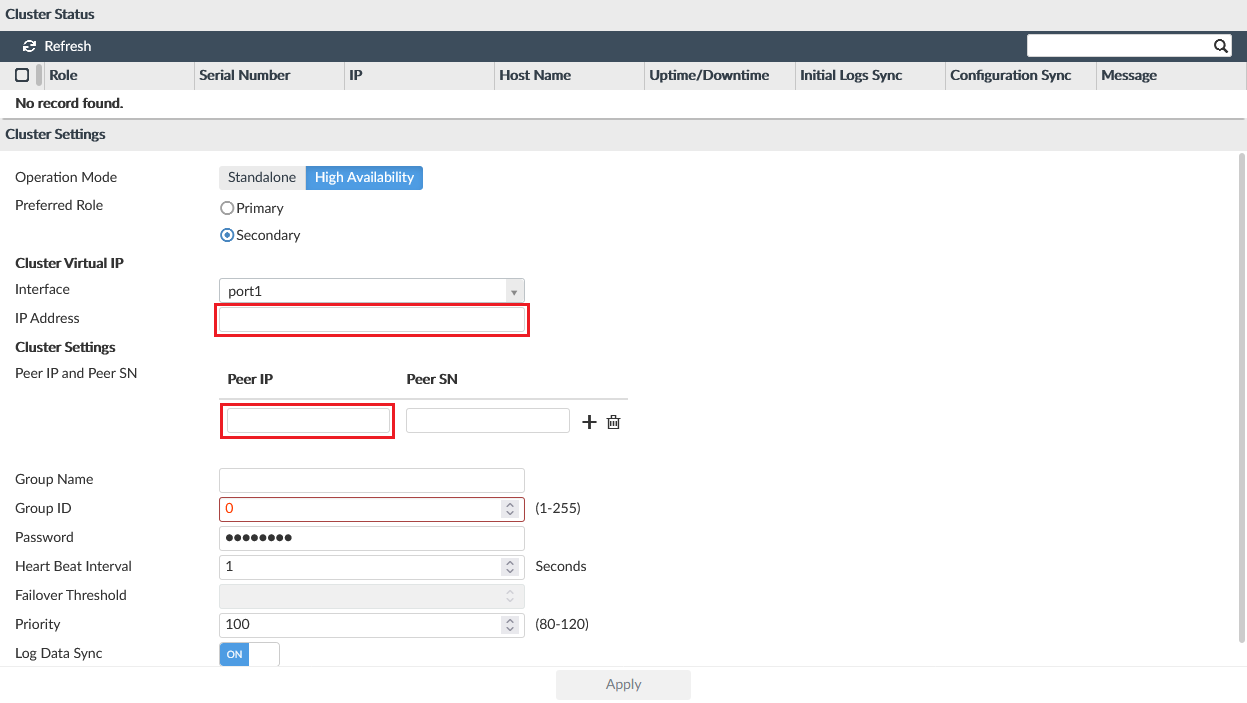
- Import the Google Root CA to FortiAnalyzer. In order for the fazutil to call the Google API successfully, you must import the Google Cloud CA certificates to each FortiAnalyzer instance.
For more information on Google Trust Services, see https://pki.goog/repository/.- Go to System Settings > Certificates > CA Certificates.
- Click Import.
- Browse to the file location and select it, or drag-and-drop it into the pop-up window.
- Click OK.
Configuring FortiAnalyzer HA
To configure FortiAnalyzer HA:
- On FortiAnalyzer, configure high availability at System Settings > HA.
See the FortiAnalyzer Administration Guide for more information on configuring HA.
When configuring HA, use the primary private IP as the Peer IP and the External Static IP as the VIP.
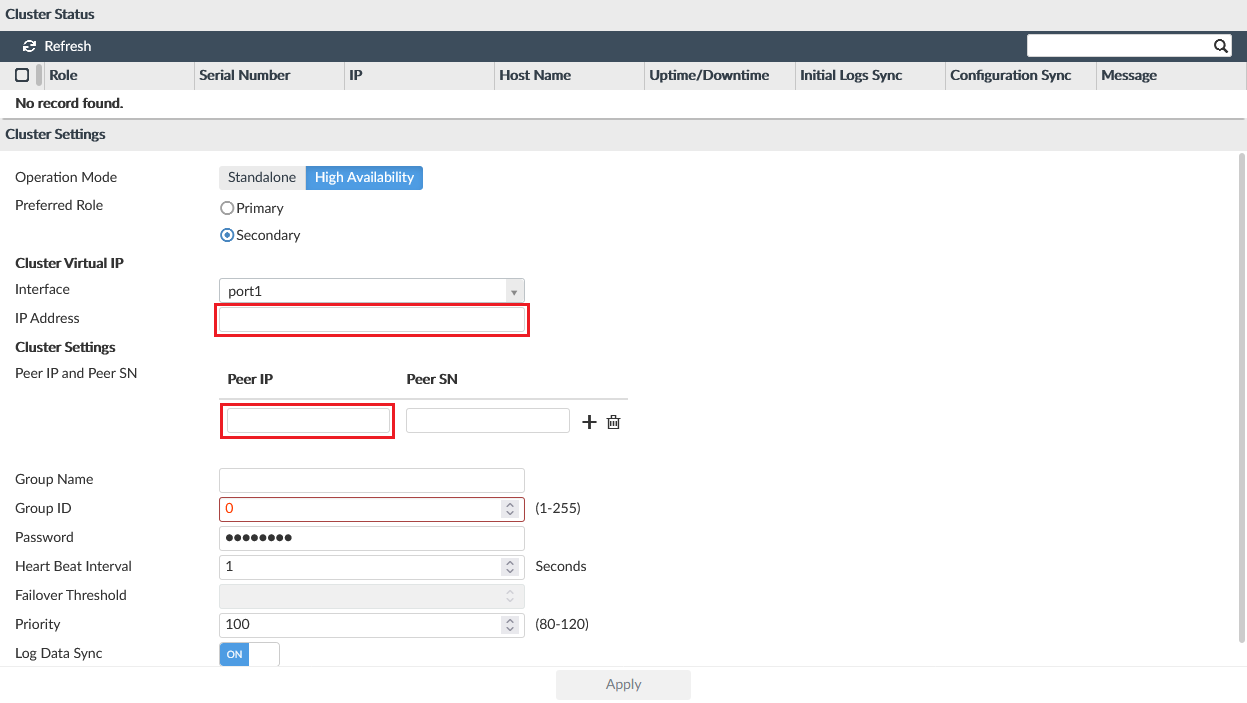
- Import the Google Root CA to FortiAnalyzer. In order for the fazutil to call the Google API successfully, you must import the Google Cloud CA certificates to each FortiAnalyzer instance.
For more information on Google Trust Services, see https://pki.goog/repository/.- Go to System Settings > Certificates > CA Certificates.
- Click Import.
- Browse to the file location and select it, or drag-and-drop it into the pop-up window.
- Click OK.