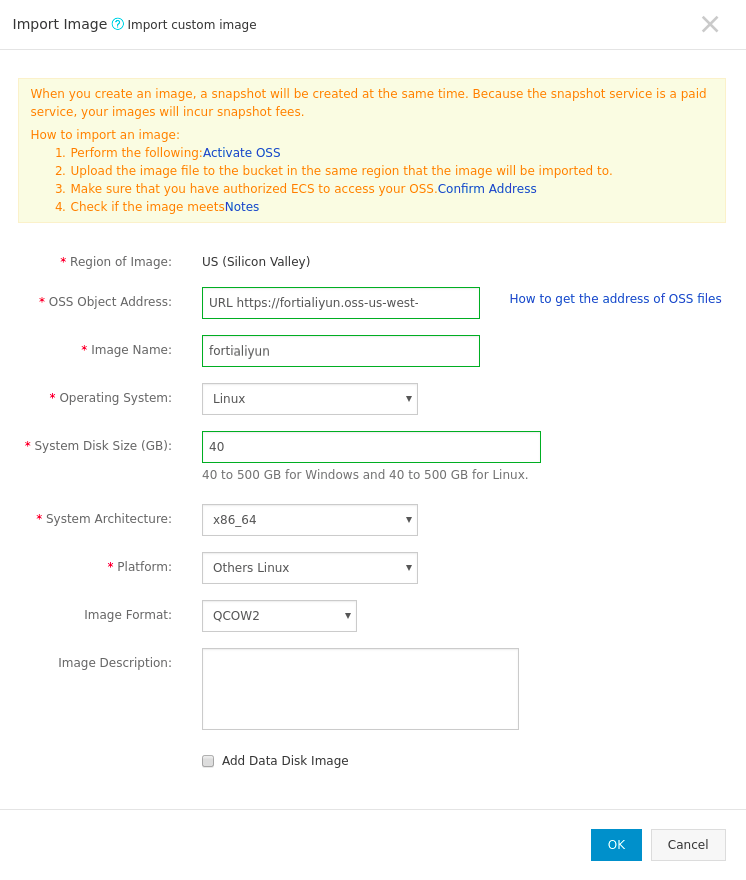Creating the FortiAnalyzer deployment image
The following procedure is applicable only if you are uploading a custom image. To deploy FortiAnalyzer from the Marketplace directly, go to Creating an instance.
To create the FortiAnalyzer deployment image:
- Go to Snapshot and Images > Custom Images.
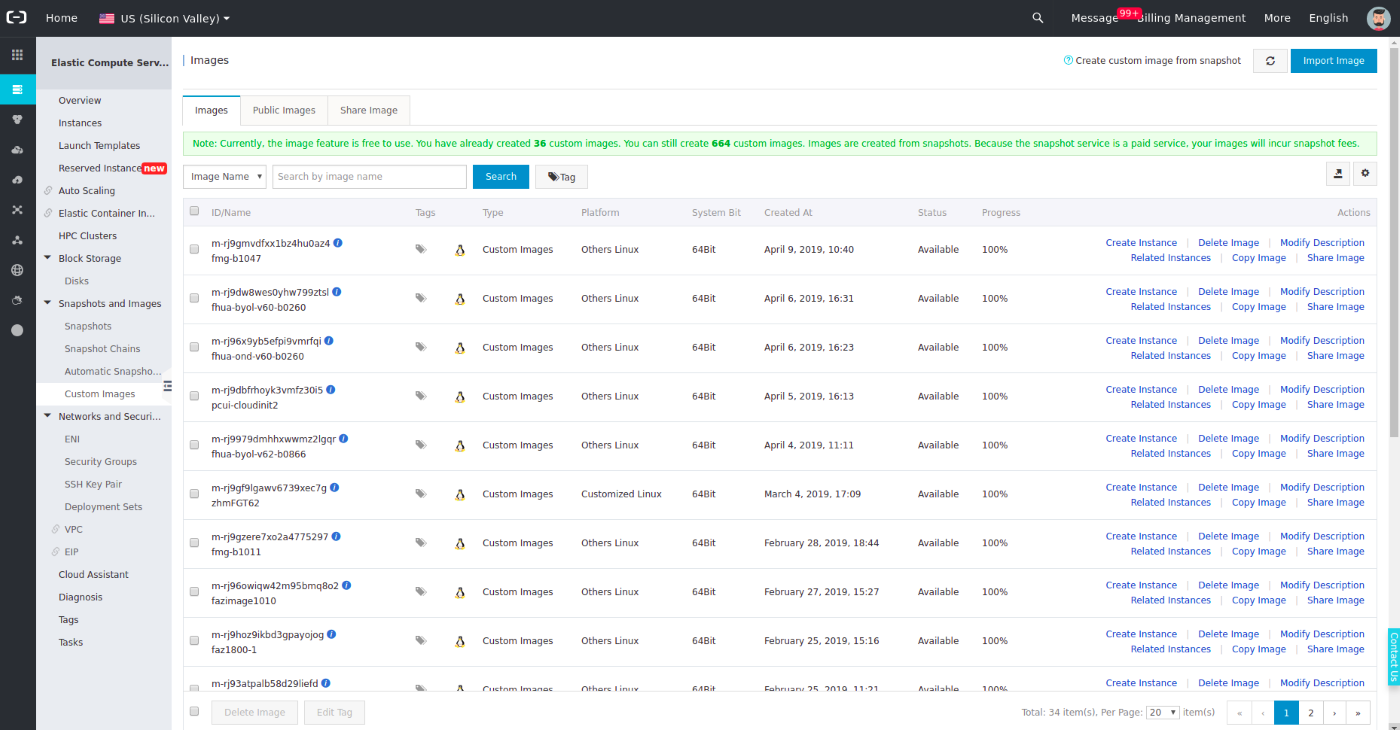
- Click Import Image. Configure the settings in the Import Image screen. Configure the following settings:
- OSS Object Address - paste the URL from step 9 in Uploading the FortiAnalyzer Installer to AliCloud into OSS Object Address.
- Image Name - specify a name for the image.
- Operating System - select Linux.
- System Disk Size - select the minimum disk size as 40 GB.
- System Architecture - select x86_64.
- Platform - select Other Linux.
- Image Format - select QCOW2.