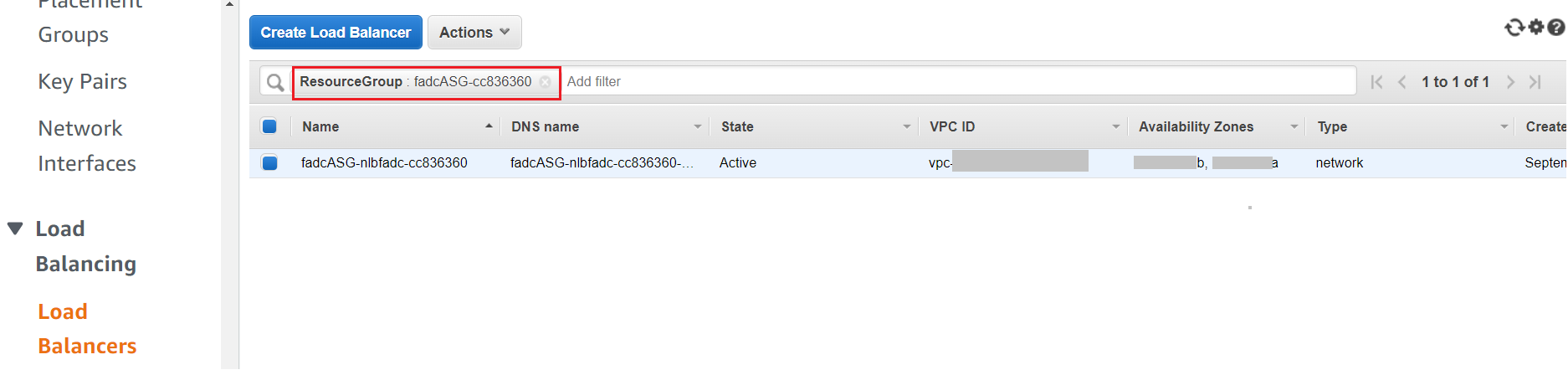Locating deployed resources
To locate a newly deployed resource, it is recommended to search for it using the ResourceTagPrefix (also referred to as the ResourceGroup Tag Key). Alternatively, the UniqueID can be used. For items that need a shorter prefix, the CustomIdentifier can be used. These keys are found on the Outputs tab as shown below. Note that the UniqueID is at the end of the ResourceTagPrefix.
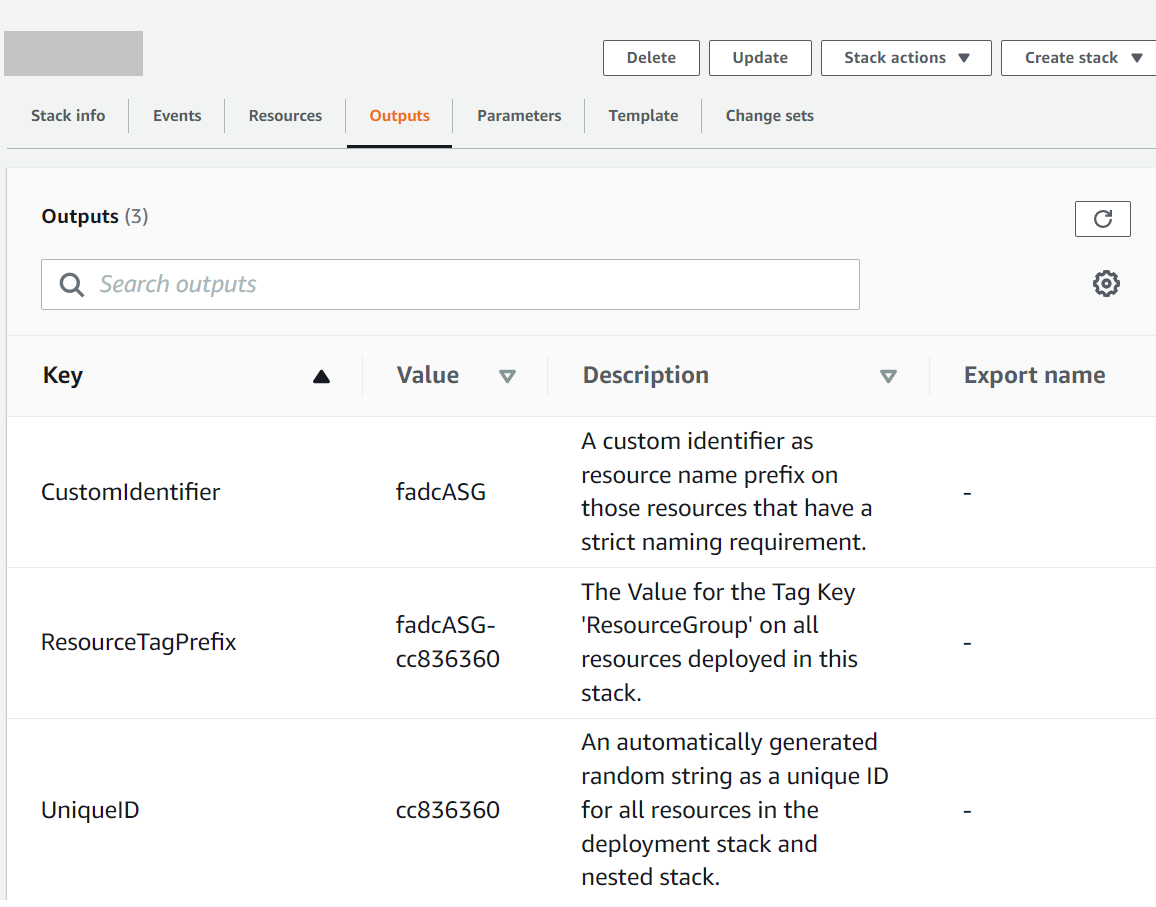
This section includes steps on how to locate the following deployed resources:
- VPC using the ResourceGroup Tag Key
- VPC subnets using the ResourceGroup Tag Key
- DynamoDB tables using the UniqueID
- Lambda Functions using the ResourceGroup Tag Key
- Log group using the Lambda function name
- Network Load Balancer using the ResourceGroup Tag Key
VPC using the ResourceGroup Tag Key
To look up the newly deployed VPC using the ResourceGroup Tag Key:
- In the AWS console, select Services > Network & Content Delivery > VPC.
- In the left navigation tree, click Your VPCs.
- Click the filter box and under Tags, select ResourceGroup.
- Select your ResourceTagPrefix from the list of Tags. Your VPC will be displayed.
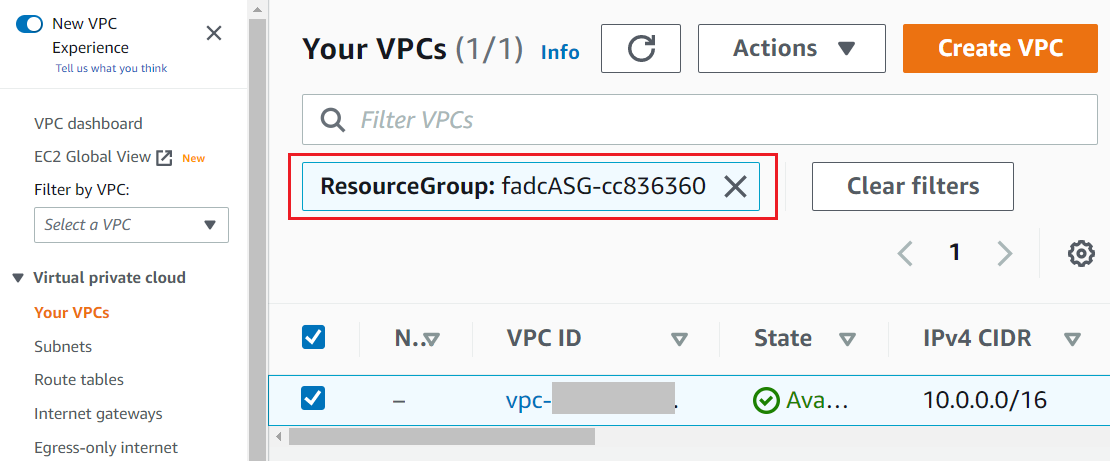
VPC subnets using the ResourceGroup Tag Key
To look up the newly deployed VPC subnets using the ResourceGroup Tag Key:
- In the AWS console, select Services > Network & Content Delivery > VPC.
- In the left navigation tree, click VIRTUAL PRIVATE CLOUD > Subnets.
- Click the filter box and select Tag Keys > ResourceGroup.
- Select your ResourceTagPrefix from the list of Tag Keys. Your VPC subnets will be displayed.
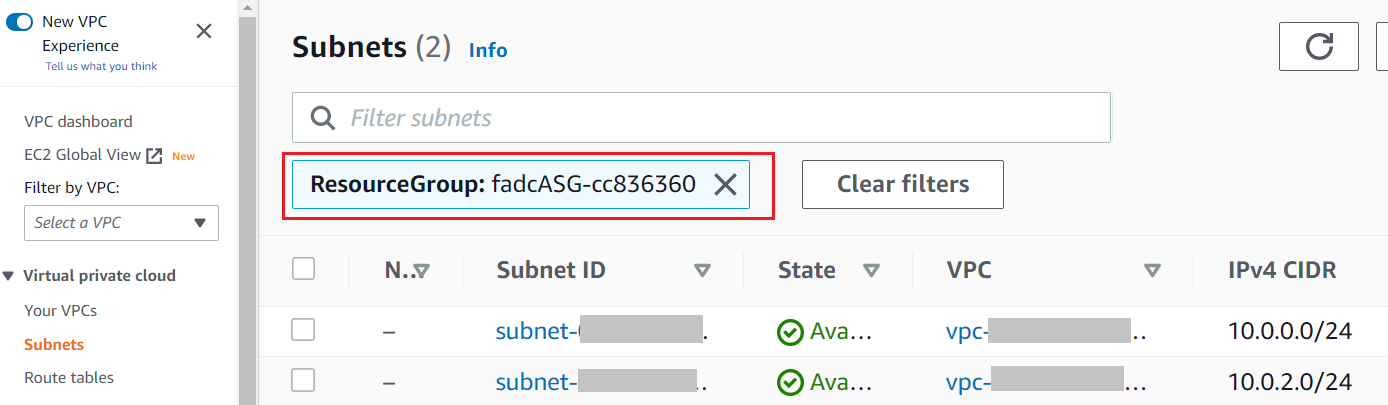
DynamoDB tables using the UniqueID
To look up the deployed DynamoDB tables using the UniqueID:
- In the AWS console, select Services > Database > DynamoDB.
- In the left navigation tree, click Tables.
- Click the filter box and enter the UniqueID.
The DynamoDB tables will be displayed. The Name of each DynamoDB table will be in the format <CustomIdentifier>-<table-name>-<UniqueID>.
Lambda Functions using the ResourceGroup Tag Key
To look up the deployed Lambda Functions using the ResourceGroup Tag Key:
- In the AWS console, select Services > Compute > Lambda.
- In the left navigation tree, click Functions.
- Click the filter box and enter the ResourceGroup.
The Lambda Functions will be displayed. Each Function name will be in the format <CustomIdentifier>-<LambdaFunctionName>-<UniqueID>.
Click the Function name to go directly to the function.
Log group using the Lambda function name
To look up the deployed Log group using the Lambda function name:
- In the AWS console, select Services > Management & Governance > CloudWatch.
- In the left navigation tree, click Logs > Log Groups.
- Click the filter box and enter the Lambda Function Name.
The main Lambda Function name will be in the format <CustomIdentifier>-lffadc-<UniqueID>.
Network Load Balancer using the ResourceGroup Tag Key
To look up the deployed Network Load Balancer using the ResourceGroup Tag Key:
- In the AWS console, select Services > Compute.
- In the left navigation tree, click Load Balancing > Load Balancer.
- Click the filter box and enter the ResourceGroup.
The Load balancer name will be in the format <CustomIdentifier>-nlbfadc-<UniqueID>.