Creating a FortiCloud account
Create a FortiCloud Account to get started.
To create a FortiCloud account:
-
Go to https://support.fortinet.com.
-
Select Register.
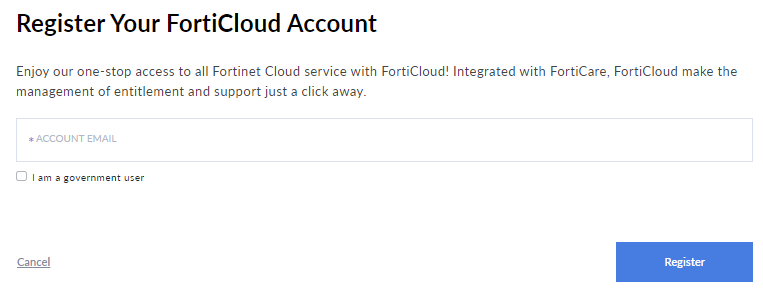
-
Enter your email address in the Account Email field.
-
If you are not a government user, click Register.
-
If you are a government user:
-
Select I am a government user.
-
Click Register. A dialog is displayed for government user type confirmation.
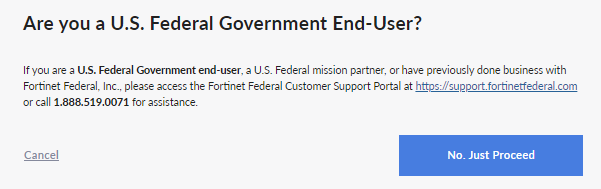
-
Follow the steps in the dialog if you are a U.S. Federal Government user or select No, Just Proceed.
-
-
Enter the provided Captcha code in the Captcha Code field.

-
Click Get Email Verification Code. An email that includes a verification code is sent to your inputted email address.
-
Enter the provided verification code in the Email Verification Code field.

-
Click Next.
-
Enter a secure password in the Password and Confirm Password fields.
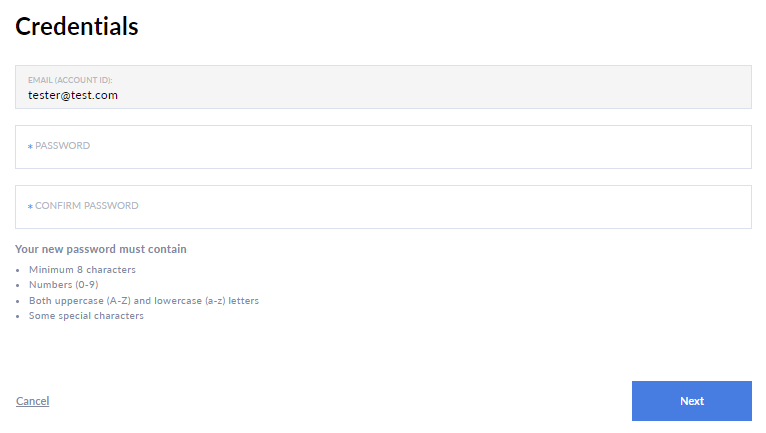
-
Click Next.
-
Enter the required account information.
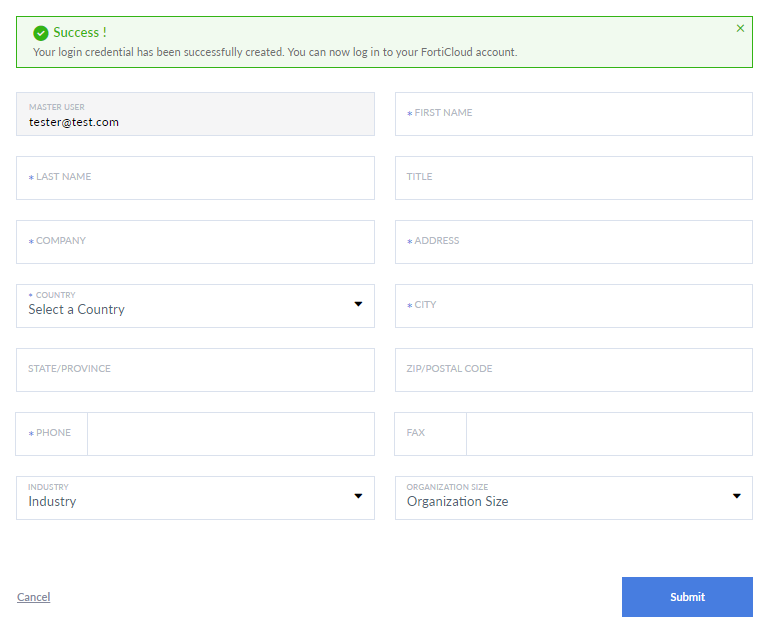
-
Click Submit. The Fortinet Service Terms & Conditions open.
-
After reading through the terms and conditions, select I have read, understood and accepted the contract stated above.
-
Click Register. A confirmation message is displayed.
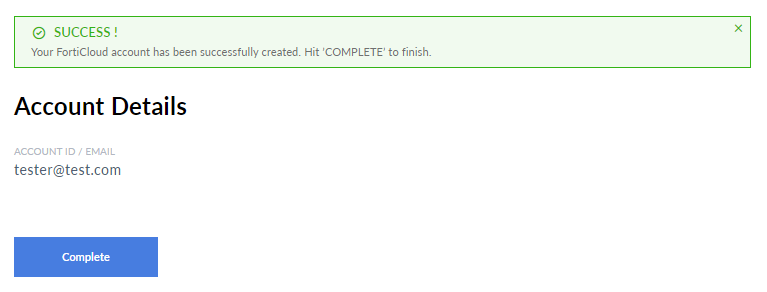
-
Click Complete.
-
Sign in with your newly created account credentials. The Fortinet Inc. terms and conditions will display.
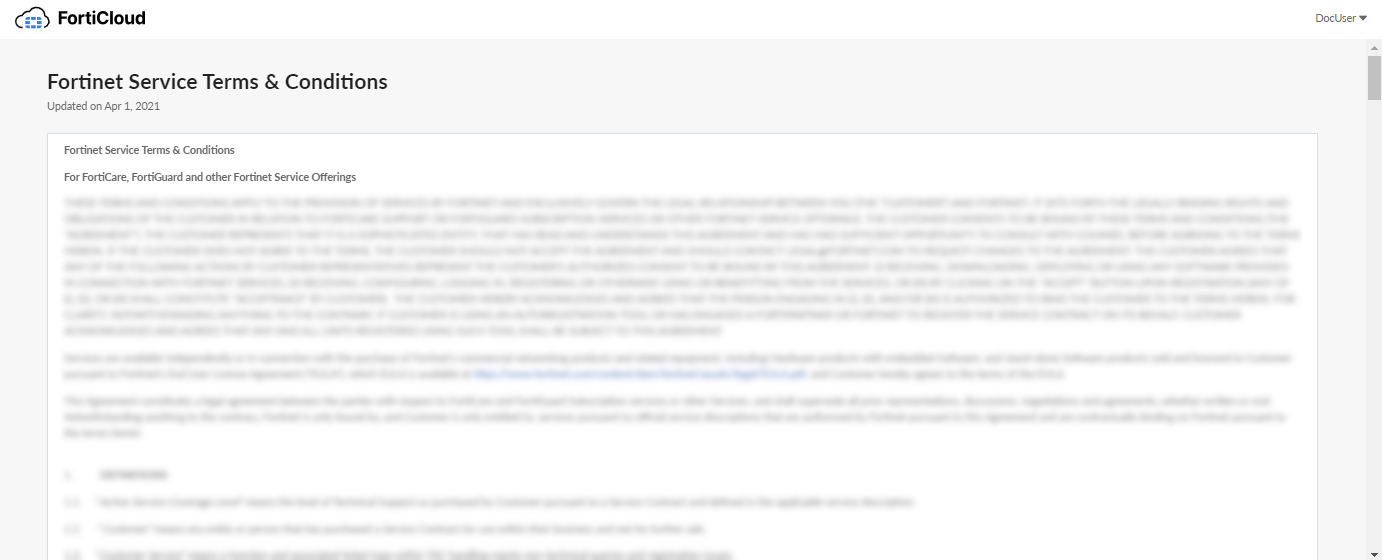
-
Read through the terms and conditions and acknowledge that you have read and accept them.

-
Click Accept.

