Licensing
You can use the same license file for docker environments that is used for other virtual-based products, such as VMware, Xen, KVM, and Hyper-V.
Although this section provides an example for FortiManager, you can use the same steps for FortiAnalyzer.
To license FortiManager:
-
In a browser, use the IP and port to access the GUI.
-
Click Upload license.

The license is applied.

The login screen is displayed.
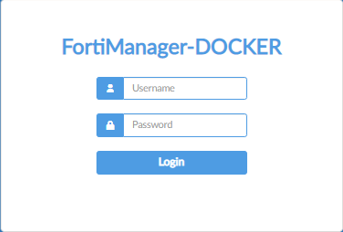
-
Use the default login credentials:
-
Username: admin
-
Password: blank
-
-
Go to the Dashboard, and view the System Information widget and the License widget.
In the System Information widget, the Host Name and Platform Type display FMG Docker. In the License widget, the license is valid.

You can access the same information by using the
get system statusCLI.

