Starting a VMSS
Your deployment will have two Virtual machine scale sets (VMSS), one for BYOL instances and one for PAYG instances. For deployments using only one instance type, start that VMSS. For Hybrid licensing deployments, start both VMSS.
To start a VMSS:
- Load the resource group that contains the VMSS. In deployments with one resource group, this value is specified in the Resource group parameter in step 6 of the section Creating a template deployment . If your deployment has a separate resource group for the VNet, load that one instead. That resource group is specified in the VNet Resource Group Name parameter.
- Load the Virtual machine scale set by clicking its name.
- From the Virtual machine scale set account navigation column, under Settings, click Scaling.
- Under Choose how to scale your resource, click Custom autoscale.
- Adjust values as required.
- Click Save.
The BYOL Custom autoscale appears as shown in the image:
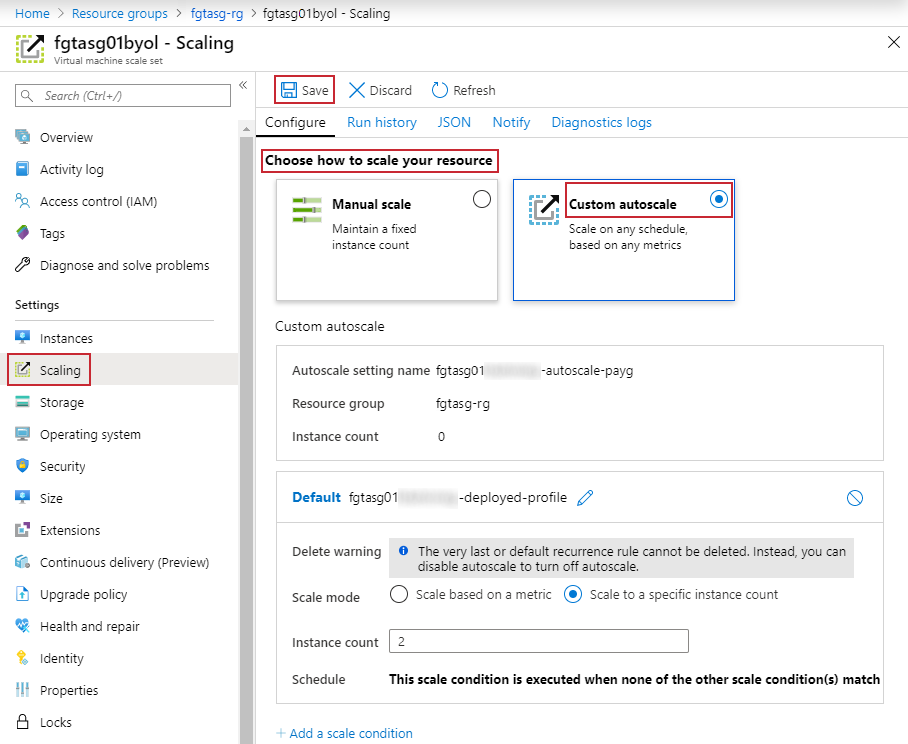
The PAYG Custom autoscale appears as shown in the image:


