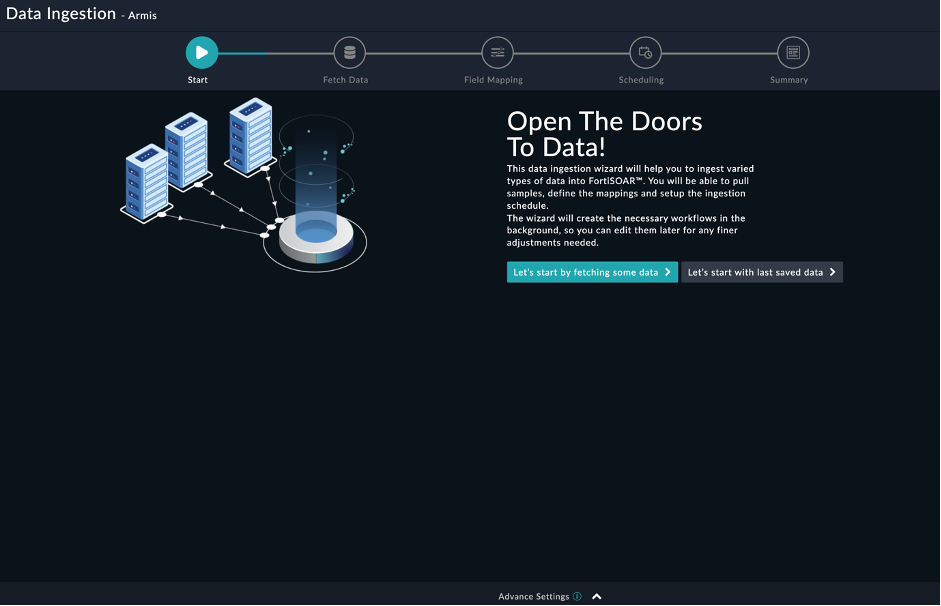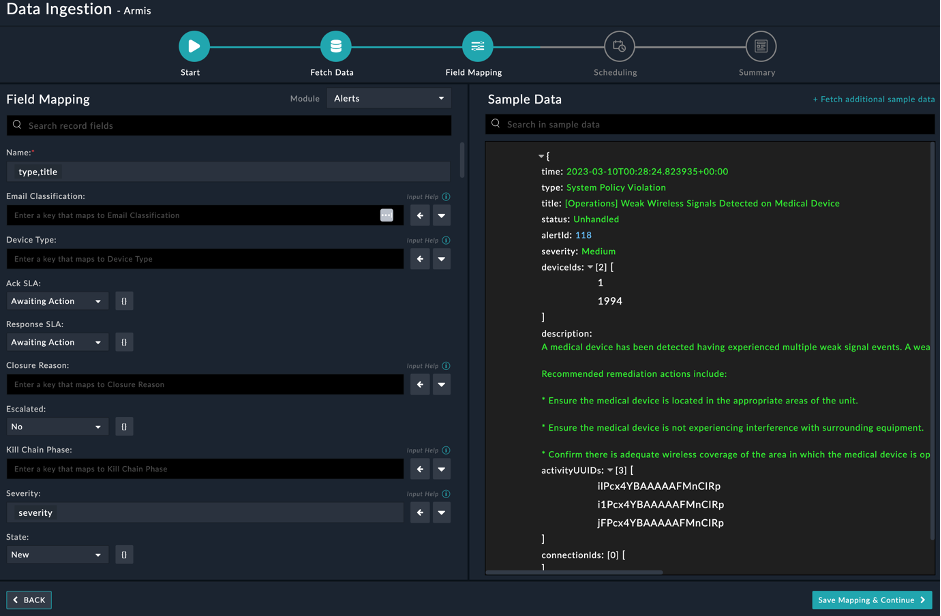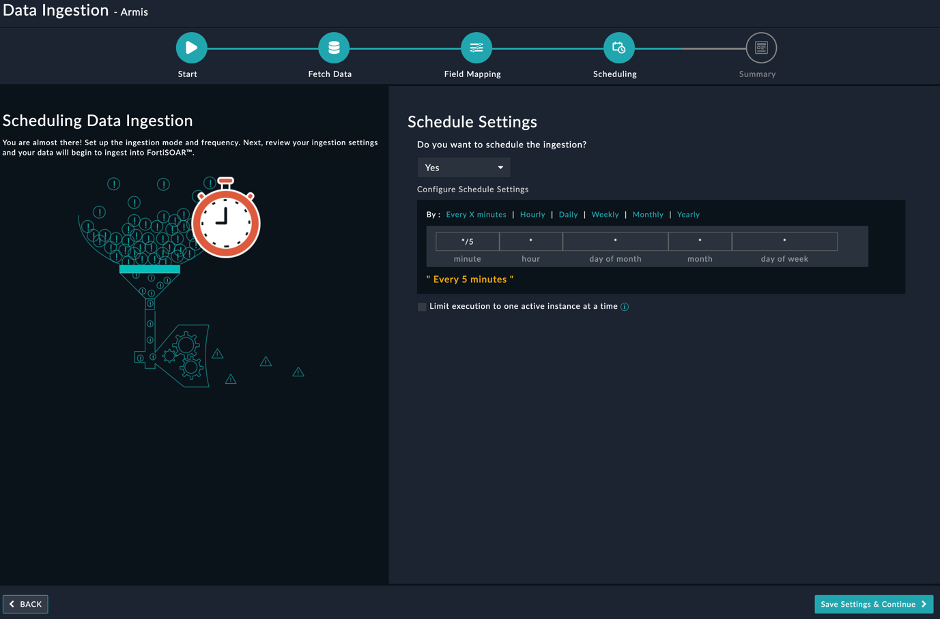Updated following actions:
- Get Alerts List
- Added the following new parameters:
- Sites
- Records to return
- Limit
- Offset
- Time Frame parameter renamed to Start Time
- Input type for the Time Frame parameter changed from
text to datetime
- Removed the Max Alerts parameter
- Removed the default value of
7 days from the Time Frame parameter
- Updated the output schema for this action
- Get Devices List
- Added the following new parameters:
- Sites
- Records to return
- Limit
- Offset
- Removed the Max Devices parameter
- Removed the default value of
7 days from the Time Frame parameter
- Updated the output schema for this action
- Get Alerts By Armis Standard Query
- Added the following new parameters
- Records to return
- Limit
- Offset
- Removed the Max Alerts parameter
- Updated the output schema for this action
- Get Devices By Armis Standard Query
- Added the following new parameters
- Records to return
- Limit
- Offset
- Removed the Max Devices parameter
- Updated the output schema for this action
- You can now configure data ingestion using the Data Ingestion Wizard. The Data Ingestion Wizard also supports multiple configurations specified on the Configurations tab of the Armis connector that ensures usage of respective global variables while ingesting data based on the selected configuration.
Installing the connector
Use the Connector Store to install the connector. For the detailed procedure to install a connector, click here.
You can also use the yum command as a root user to install the connector:
yum install cyops-connector-armis
Prerequisites to configuring the connector
- You must have the URL of the Armis server to connect and perform automated operations and API Key to access that server.
- The FortiSOAR™ server should have outbound connectivity to port 443 on the Armis server.
Minimum Permissions Required
Configuring the connector
For the procedure to configure a connector, click here
Configuration parameters
In FortiSOAR™, on the Connectors page, click the Armis connector row (if you are in the Grid view on the Connectors page) and in the Configurations tab enter the required configuration details:
| Parameter |
Description |
| Server URL |
URL of the Armis server to which you will connect and perform the automated operations. |
| API Key |
API key to access the Armis endpoint to which you will connect and perform the automated operations. |
| Verify SSL |
Specifies whether the SSL certificate for the server is to be verified.
By default, this option is set to True. |
Actions supported by the connector
The following automated operations can be included in playbooks and you can also use the annotations to access operations:
| Function |
Description |
Annotation and Category |
| Get Alerts List |
Retrieves a detailed list of alerts from the Armis server based on filters like Alert ID, Time Frame, Risk level, and other criteria that you have specified. |
get_alerts
Investigation |
| Get Alerts By Armis Standard Query |
Retrieves a detailed list of alerts from the Armis server based on the Armis Standard Query that you have specified. |
get_alerts_by_asq
Investigation |
| Update Alert Status |
Updates the status of a specific alert on the Armis server based on the alert ID and the alert status that you have specified.
Following permissions are required:
- Alert › Manage › Resolve
- Alert › Manage › Suppress
|
update_alert_status
Investigation |
| Get Devices List |
Retrieves a detailed list of devices from the Armis server based on the filters like device name, device ID, MAC address, and other criteria that you have specified. |
get_devices
Investigation |
| Get Devices By Armis Standard Query |
Retrieves a detailed list of devices from the Armis server based on the Armis Standard Query that you have specified. |
get_devices_by_asq
Investigation |
| Update Device |
Updates one or more of the device's attributes based on the input parameters that you have specified. Permissions required: Device › Manage › Edit. |
update_device
Investigation |
| Add Device Tag |
Adds tags to a device based on the device ID and tag name that you have specified. Permissions required: Device > Manage > Tags. |
add_device_tags
Investigation |
| Remove Device Tag |
Removes tags from a device based on the device ID and tag name that you have specified. Permissions required: Device > Manage > Tags. |
remove_device_tags
Investigation |
| Get Policies List |
Retrieves a detailed list of policies from the Armis server. Permissions required: Policy > Read. |
get_policies
Investigation |
| Update Policy |
Updates a policy based on the input parameters that you have specified. Permissions required: Policy > Manage. |
update_policy
Investigation |
| Get Reports List |
Retrieves a detailed list of reports from the Armis server. Permissions required: Report > Read. |
get_reports
Investigation |
| Get Vulnerability Matches |
Retrieves a detailed list of vulnerability matches from the Armis server based on the input parameters that you have specified. Permissions required: Vulnerability > Read. |
get_vulnerability_matches
Investigation |
operation: Get Alerts List
Input parameters
| Parameter |
Description |
| Alert ID |
(Optional) Specify an alert ID to retrieve the specified alert's details from the Armis server. |
| Start Time |
(Optional) Specify the start date and time to retrieve alerts from the Armis server. |
| Risk Level |
(Optional) Select risk levels to filter alerts retrieved based on your selection from the following options:
|
| Status |
(Optional) Select the status to filter alerts retrieved based on your selection from the following options:
- UNHANDLED
- SUPPRESSED
- RESOLVED
|
| Alert Type |
(Optional) Select the alert type to filter alerts retrieved based on your selection from the following options:
- Policy Violation
- System Policy Violation
- Anomaly Detection
|
| Sites |
(Optional) Specify the sites whose associated records you want to retrieve from the Armis server. |
| Number of Records to Return |
Select whether you want this operation to Fetch Limited Records or Fetch All Records. To Fetch Limited Records specify the following:
- Limit: Specify the maximum number of alerts that this operation should return. Default:
10
- Offset: Specify the count of the first few records to skip while retrieving response.
|
Output
The output contains the following populated JSON schema:
{
"data": {
"count": "",
"next": "",
"prev": "",
"results": [
{
"activityUUIDs": [],
"alertId": "",
"connectionIds": [],
"description": "",
"deviceIds": [],
"severity": "",
"status": "",
"time": "",
"title": "",
"type": ""
}
],
"total": ""
},
"success": ""
}
operation: Get Alerts By Armis Standard Query
Input parameters
| Parameter |
Description |
| Armis Standard Query |
(Optional) Specify the Armis Standard Query to retrieve alerts from the Armis server based on your specified query. |
| Number of Records to Return |
Select whether you want this operation to Fetch Limited Records or Fetch All Records. To Fetch Limited Records specify the following:
- Limit: Specify the maximum number of alerts that this operation should return. Default:
10
- Offset: Specify the count of the first few records to skip while retrieving response.
|
Output
The output contains the following populated JSON schema:
{
"data": {
"count": "",
"next": "",
"prev": "",
"results": [
{
"activityUUIDs": [],
"alertId": "",
"connectionIds": [],
"description": "",
"deviceIds": [],
"severity": "",
"status": "",
"time": "",
"title": "",
"type": ""
}
],
"total": ""
},
"success": ""
}
operation: Update Alert Status
Input parameters
| Parameter |
Description |
| Alert ID |
Specify an alert ID to update its status on the Armis server. |
| Status |
Specify the status of the alert to update on the Armis server. |
Output
The output contains the following populated JSON schema:
{
"status": "",
"message": ""
}
operation: Get Devices List
Input parameters
| Parameter |
Description |
| Device Name |
(Optional) Specify a device name to retrieve the specified device details from the Armis server. |
| Device ID |
(Optional) Specify a device ID to retrieve its details from the Armis server. |
| MAC Address |
(Optional) Specify a device MAC Address to retrieve its details from the Armis server. |
| IP Address |
(Optional) Specify a device IP Address to retrieve its details from the Armis server. |
| Device Type |
(Optional) Specify the types of device to retrieve from the Armis server. |
| Risk Level |
(Optional) Select risk levels to filter devices retrieved based on your selection from the following options:
|
| Sites |
(Optional) Specify the sites whose associated records you want to retrieve from the Armis server. |
| Time Frame |
(Optional) Specify the time frame within which to retrieve the devices from the Armis server. |
| Number of Records to Return |
Select whether you want this operation to Fetch Limited Records or Fetch All Records. To Fetch Limited Records specify the following:
- Limit: Specify the maximum number of alerts that this operation should return. Default:
10
- Offset: Specify the count of the first few records to skip while retrieving response.
|
Output
The output contains the following populated JSON schema:
{
"data": {
"count": "",
"next": "",
"prev": "",
"results": [
{
"accessSwitch": "",
"boundaries": "",
"businessImpact": "",
"category": "",
"customProperties": {},
"dataSources": [
{
"firstSeen": "",
"lastSeen": "",
"name": "",
"types": []
}
],
"firstSeen": "",
"id": "",
"ipAddress": "",
"ipv6": "",
"lastSeen": "",
"macAddress": "",
"manufacturer": "",
"model": "",
"name": "",
"operatingSystem": "",
"operatingSystemVersion": "",
"purdueLevel": "",
"riskLevel": "",
"sensor": {
"name": "",
"type": ""
},
"site": {
"location": "",
"name": ""
},
"tags": [],
"type": "",
"userIds": [],
"visibility": ""
}
],
"total": ""
},
"success": ""
}
operation: Get Devices By Armis Standard Query
Input parameters
| Parameter |
Description |
| Armis Standard Query |
(Optional) Specify the Armis Standard Query to retrieve devices from the Armis server based on your specified query. |
| Number of Records to Return |
Select whether you want this operation to Fetch Limited Records or Fetch All Records. To Fetch Limited Records specify the following:
- Limit: Specify the maximum number of alerts that this operation should return. Default:
10
- Offset: Specify the count of the first few records to skip while retrieving response.
|
Output
The output contains the following populated JSON schema:
{
"data": {
"count": "",
"next": "",
"prev": "",
"results": [
{
"accessSwitch": "",
"boundaries": "",
"businessImpact": "",
"category": "",
"customProperties": {},
"dataSources": [
{
"firstSeen": "",
"lastSeen": "",
"name": "",
"types": []
}
],
"firstSeen": "",
"id": "",
"ipAddress": "",
"ipv6": "",
"lastSeen": "",
"macAddress": "",
"manufacturer": "",
"model": "",
"name": "",
"operatingSystem": "",
"operatingSystemVersion": "",
"purdueLevel": "",
"riskLevel": "",
"sensor": {
"name": "",
"type": ""
},
"site": {
"location": "",
"name": ""
},
"tags": [],
"type": "",
"userIds": [],
"visibility": ""
}
],
"total": ""
},
"success": ""
}
operation: Update Device
Input parameters
| Parameter |
Description |
| Device ID |
Specify a device ID to update its details on the Armis server. |
| Attributes |
Specify the JSON containing attributes and their values to update on the device. |
Output
The output contains the following populated JSON schema:
{
"status": "",
"message": ""
}
operation: Add Device Tag
Input parameters
| Parameter |
Description |
| Device ID |
Specify a device ID to which to add tags on the Armis server. |
| Tags |
Specify a comma-separated list of tags to add to the specified device. |
Output
The output contains the following populated JSON schema:
{
"status": "",
"message": ""
}
operation: Remove Device Tag
Input parameters
| Parameter |
Description |
| Device ID |
Specify a device ID from which to remove tags on the Armis server. |
| Tags |
Specify a comma-separated list of tags to remove from the specified device. |
Output
The output contains the following populated JSON schema:
{
"status": "",
"message": ""
}
operation: Get Policies List
Input parameters
| Parameter |
Description |
| Number of Records to Return |
Select whether you want this operation to Fetch Limited Records or Fetch All Records. To Fetch Limited Records specify the following:
- Limit: Specify the maximum number of alerts that this operation should return. Default:
10
- Offset: Specify the count of the first few records to skip while retrieving response.
|
Output
The output contains the following populated JSON schema:
{
"data": {
"count": "",
"next": "",
"policies": [
{
"action": {
"params": {
"consolidation": {
"amount": "",
"unit": ""
},
"severity": "",
"type": ""
},
"type": ""
},
"actions": [
{
"params": {
"consolidation": {
"amount": "",
"unit": ""
},
"severity": "",
"type": ""
},
"type": ""
}
],
"description": "",
"id": "",
"isEnabled": "",
"labels": "",
"name": "",
"ruleType": "",
"rules": {
"and": [
""
]
}
}
],
"prev": "",
"total": ""
},
"success": ""
}
operation: Update Policy
Input parameters
| Parameter |
Description |
| Policy ID |
Specify a policy ID to update its details on the Armis server. |
| Attributes |
Specify the JSON containing attributes and their values to update attributes of a policy. |
Output
The output contains the following populated JSON schema:
{
"data": {
"action": {
"params": {
"consolidation": {
"amount": "",
"unit": ""
},
"severity": "",
"type": ""
},
"type": ""
},
"actions": [
{
"params": {
"consolidation": {
"amount": "",
"unit": ""
},
"severity": "",
"type": ""
},
"type": ""
}
],
"description": "",
"id": "",
"isEnabled": "",
"labels": "",
"name": "",
"ruleType": "",
"rules": {
"and": []
}
},
"success": ""
}
operation: Get Reports List
Input parameters
None.
Output
The output contains the following populated JSON schema:
{
"data": {
"items": [
{
"asq": "",
"creationTime": "",
"id": "",
"isScheduled": "",
"reportName": ""
}
],
"total": ""
},
"success": ""
}
operation: Get Vulnerability Matches
Input parameters
| Parameter |
Description |
| Input Type |
Select one of the input types to retrieve vulnerability matches from Armis server
- Device IDs
- Vulnerability IDs
|
| Device IDs / Vulnerability IDs |
Specify a list of comma-separated device IDs or vulnerability IDs to retrieve vulnerability matches from the Armis server. |
| Number of Records to Return |
Select whether you want this operation to Fetch Limited Records or Fetch All Records. To Fetch Limited Records specify the following:
- Limit: Specify the maximum number of alerts that this operation should return. Default:
10
- Offset: Specify the count of the first few records to skip while retrieving response.
|
Output
The output contains the following populated JSON schema:
{
"data": {
"paging": {
"from": "",
"length": "",
"next": "",
"prev": "",
"to": "",
"total": ""
},
"sample": [
{
"avmRating": "",
"confidenceLevel": "",
"cveUid": "",
"deviceId": "",
"firstDetected": "",
"lastDetected": "",
"matchCriteriaString": "",
"status": ""
}
]
},
"success": ""
}
Included playbooks
The Sample - Armis - 1.1.0 playbook collection comes bundled with the Armis connector. These playbooks contain steps using which you can perform all supported actions. You can see bundled playbooks in the Automation › Playbooks section in FortiSOAR™ after importing the Armis connector.
- Add Device Tag
- Armis > Fetch and Create
- Armis > Ingest
- Get Alerts By Armis Standard Query
- Get Alerts List
- Get Devices By Armis Standard Query
- Get Devices List
- Get Policies List
- Get Reports List
- Get Vulnerability Matches
- Remove Device Tag
- Update Alert Status
- Update Device
- Update Policy
Note: If you are planning to use any of the sample playbooks in your environment, ensure that you clone those playbooks and move them to a different collection since the sample playbook collection gets deleted during connector upgrade and delete.
Data Ingestion Support
Use the Data Ingestion Wizard to easily ingest data into FortiSOAR™ by pulling data from Armis. For more information on the Data Ingestion Wizard, see the Connectors Guide in the FortiSOAR™ product documentation.
Configure Data Ingestion
You can configure data ingestion using the Data Ingestion Wizard to seamlessly map Armis content to related FortiSOAR™ modules.
- To begin configuring data ingestion, click Configure Data Ingestion on the Armis connector's Configurations page.
Click Let's Start by fetching some data, to open the Fetch Sample Data screen.
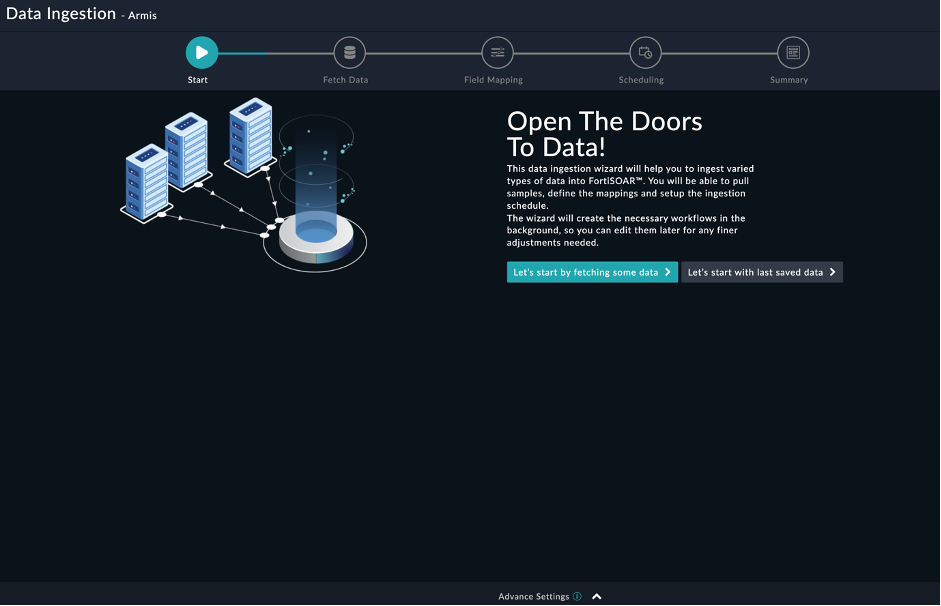
Sample data is required to create a field mapping between Armis data and FortiSOAR™. The sample data is pulled from connector actions or ingestion playbooks.
- On the Fetch Data screen, provide the configurations required to fetch alerts from Armis. You can specify the Pull Alerts Created in Past X minutes, Risk Level, Status, Alert Type and Sites to fetch alerts from Armis. The fetched data is used to create a mapping between the Armis data and FortiSOAR™ indicators.

Once you have completed specifying the configurations, click Fetch Data.
-
On the Field Mapping screen, map the fields of a Armis indicators to the fields of an indicator present in FortiSOAR™.
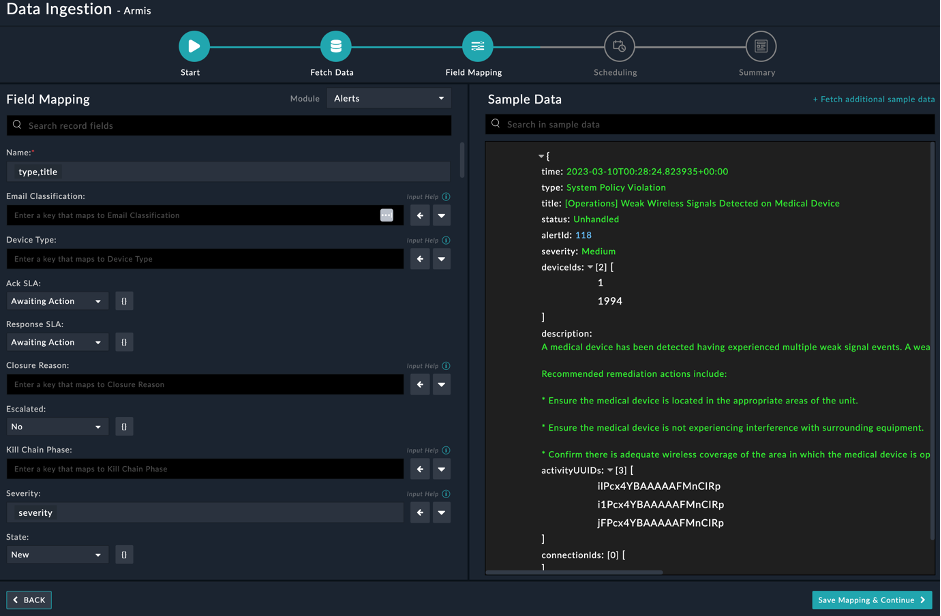
For more information on field mapping, see the Data Ingestion chapter in the Connectors Guide in the FortiSOAR™ product documentation. Once you have completed mapping fields, click Save Mapping & Continue.
-
(Optional) Use the Scheduling screen to configure schedule-based ingestion, i.e., specify the polling frequency to Armis, so that the content gets pulled from the Armis integration into FortiSOAR™.
On the Scheduling screen, from the Do you want to schedule the ingestion? drop-down list, select Yes.
In the Configure Schedule Settings section, specify the Cron expression for the schedule. For example, if you want to pull data from Armis every 5 minutes, click Every X Minute and in the minute box enter */5. This would mean that based on the configuration you have set up, data, i.e., indicators will be pulled from Armis every 5 minutes.
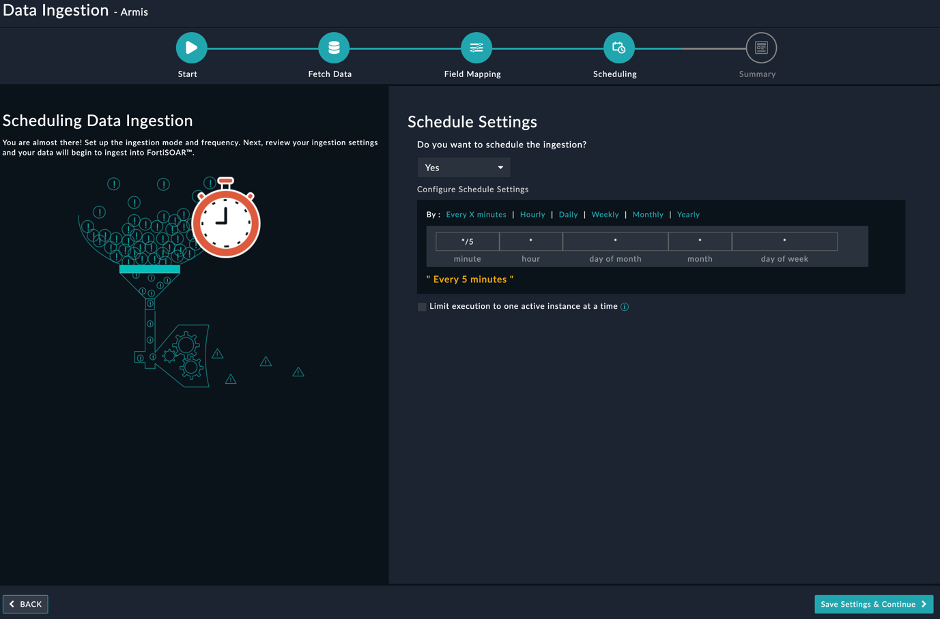
Once you have completed scheduling, click Save Settings & Continue.
-
The Summary screen displays a summary of the mapping done, and it also contains links to the Ingestion playbooks. Click Done to complete the data ingestion and exit the Data Ingestion Wizard.