Upgrading
FortiWAN 200B, FortiWAN 1000B and FortiWAN 3000B may have FWN 4.0.x installed respectively. In that case upgrade to FWAN 4.5.9 as follows:
In early versions of FortiWAN firmware, it was necessary to obtain a Firmware Upgrade License Key to upgrade major releases of firmware (4.0.x - 4.1.x - 4.2.x). In late 2015, Fortinet decided to align the FortiWAN firmware upgrade policy with other Fortinet products, Firmware Upgrade Keys would no longer be required. In order to implement that, changes needed to be made in some maintenance releases of FortiWAN firmware. Please use the diagram below to select the current firmware you have and the desired latest firmware. You might need to first upgrade to a higher maintenance release (e.g. 4.0.1 - 4.0.6) of your current firmware (this never requires a key) before you can upgrade to the latest major release.
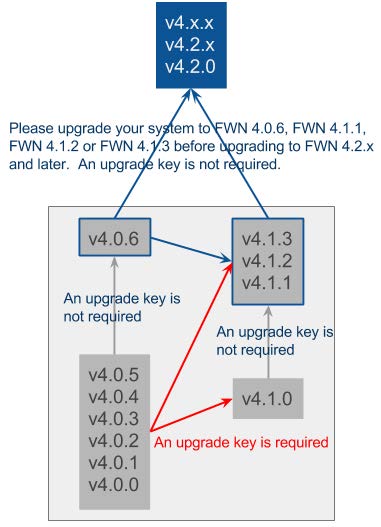
In the past FortiWAN (and AscenLink) required sequential major firmware upgrades (e.g. 4.0.x-4.1.x-4.2.x). With the above changes to “keyless” upgrades you will be able to upgrade directly to any release after the current one, “jumping” unneeded releases (e.g. 4.0.6-4.2.x).
After that, start the upgrade procedure as follows:
- Always back up your system configurations and store in a safe place before upgrading.
-
Note: If you are upgrading from version 4.2.2 and earlier, please ensure that:
- There are no duplicate label names among your original aggregated LAN or DMZ ports (go to System > Network Setting > VLAN and Port Mapping on Web UI). If there are duplicates, the system will fail to boot up after upgrading to this release.
- There are no underscored characters contained in the label names of the original aggregated LAN or DMZ ports.
- Log in to FortiWAN as Administrator and go to System > Administrator page.
- Click Update to start the upgrade procedure.
- Click Browse to select the path where the new firmware image is saved.
- Select Upload.
- Be patient while the firmware is being upgraded. During the upgrade, do not turn off the system, unplug the power or repeatedly click the Submit button.
- The message “Update succeeded” will appear after the upgrade is completed. Please reboot the system afterward for the firmware to take effect.
Note: Upgrading from AscenLink is not supported.
Fortinet default account/password
Fortinet default account/password (admin/null) is supported for FortiWAN's web-based manager and CLI for new shipped FortiWAN appliances with V4.1.0 and later firmware. However upgrading from earlier versions to V4.1.0 or later does not add the Fortinet default account/password to local authentication database of your current system. To login to the Web UI or CLI with Fortinet default account/password, you are still required to manually add it to your FortiWAN.

