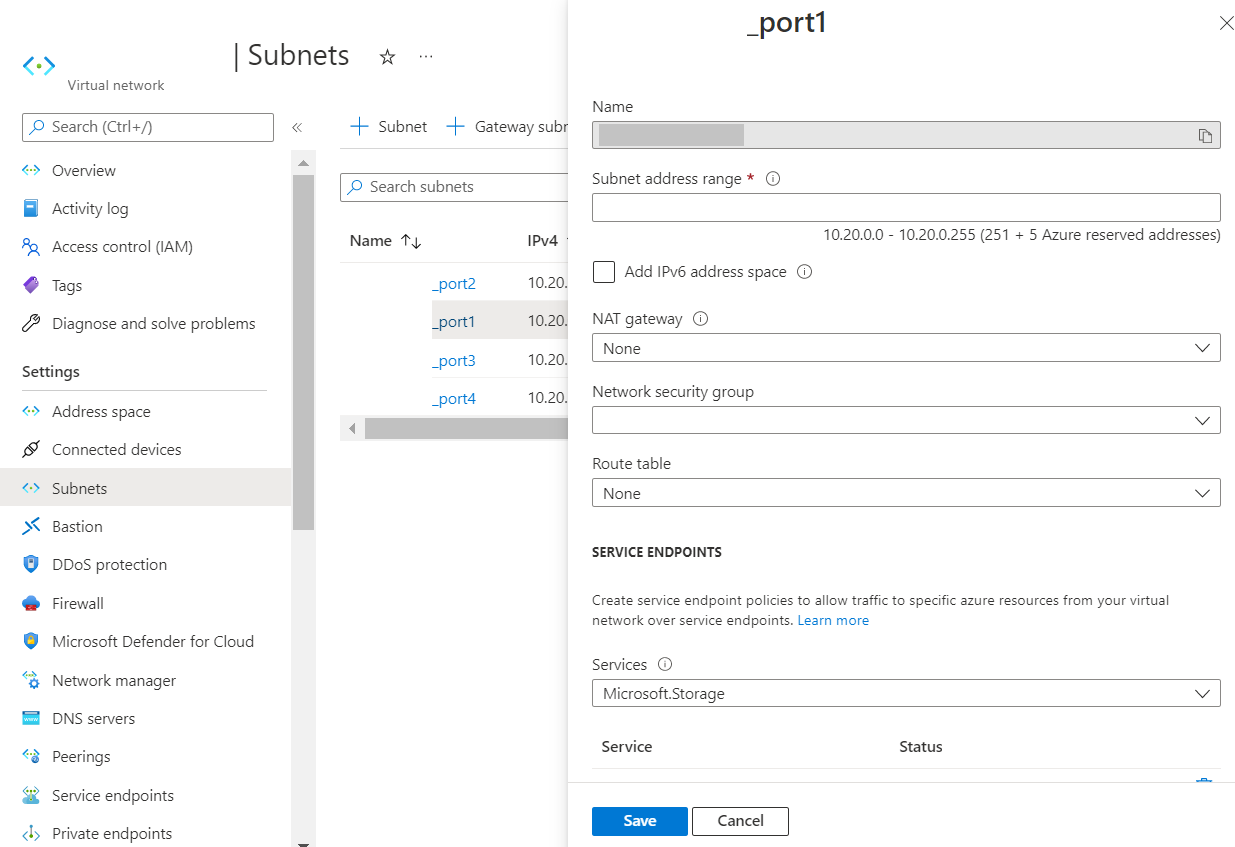Create virtual networks
To create virtual networks in Azure:
- In the Azure portal, select Virtual networks in the left pane.
- Select Add to create a new virtual network.

- Enter the following information:
Name
Name of the virtual network.
Address space
Use an Azure suggested unused class B network (
xxx.xxx.0.0/16) or enter your preferred unused class B network. The address space should cover all the IP ranges this resource group will use.Subscription
Select your subscription type.
Resource group
Select the resource group you created in the Create a resource group step.
Location
Select the location you used when you set up the resource group.
Subnet Name
Name of port1 (the management port) subnet.
Subnet Address range
Enter a class C address range (
xxx.xxx.xxx.0/24) within the virtual network.DDoS protection
Basic.
Service endpoints
Disabled.
- Click Create.
- Create one additional subnet in the virtual network:
- Enter the subnet name for FSA port2 (the local VM clones communication port), and assign another class C address range (xxx.xxx.xxx.0/24).

- Associate network security group to subnet.
- Associate the network security group for FortiSandbox port1 subnet to port1 subnet
- Associate the network security group for FortiSandbox port2 subnet to port2 subnet