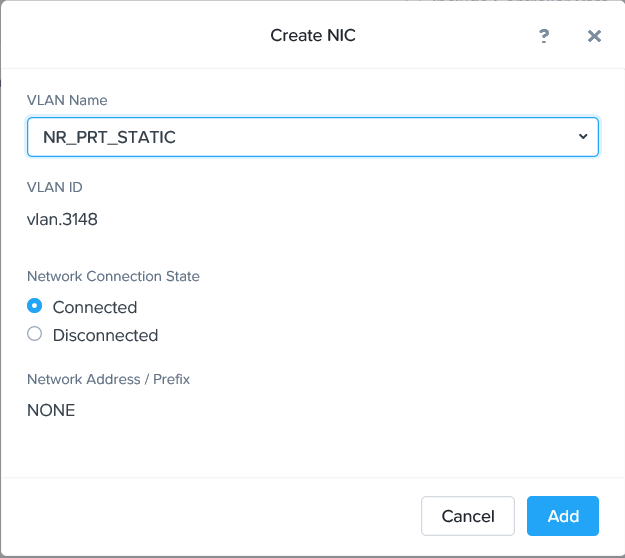FortiSandbox VM on Nutanix
Configuring the Second NIC
Configuring the Second NIC
- In the Prism Element web console, go to VM.
- Select the FortiSandbox-VM instance.
- Click Update.
- Under Network Adapters (NIC), click Add New NIC.
- From the VLAN NAME dropdown list, select NR_PRT_STATIC.
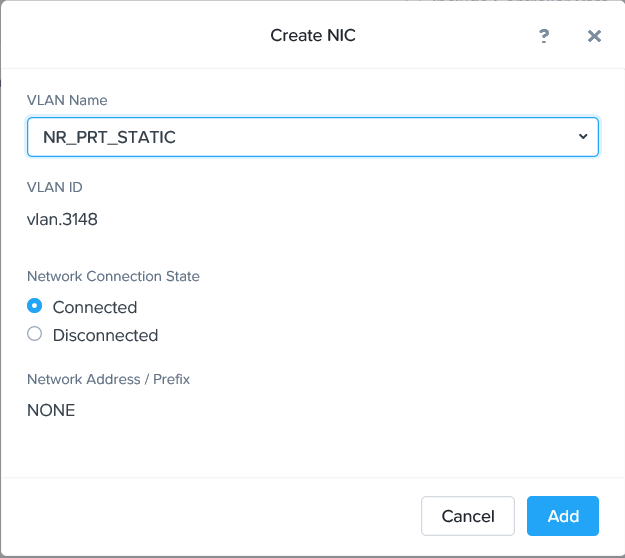
- Click Add.
- Click Save.
- In your browser, log into the FortiSandbox-VM.
- Go to Network > Interfaces. The second NIC has been added, with no need to reboot the FortiSandbox.
- Edit port2. Enter the IP address and netmask. Configure the other elements as needed, then click OK.
Configuring the Second NIC
- In the Prism Element web console, go to VM.
- Select the FortiSandbox-VM instance.
- Click Update.
- Under Network Adapters (NIC), click Add New NIC.
- From the VLAN NAME dropdown list, select NR_PRT_STATIC.
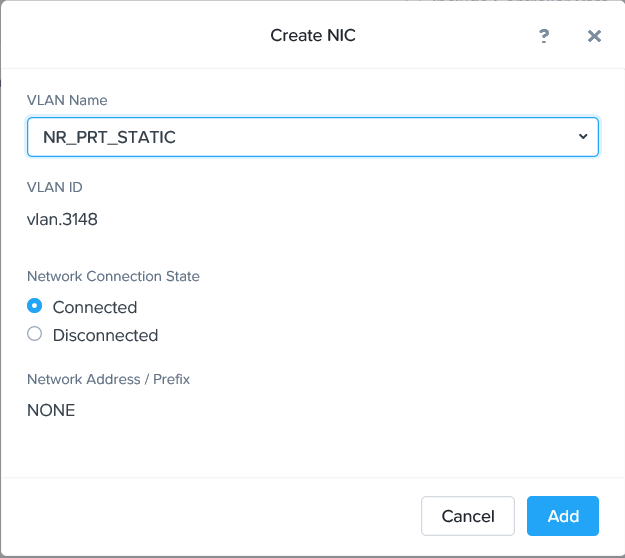
- Click Add.
- Click Save.
- In your browser, log into the FortiSandbox-VM.
- Go to Network > Interfaces. The second NIC has been added, with no need to reboot the FortiSandbox.
- Edit port2. Enter the IP address and netmask. Configure the other elements as needed, then click OK.