Copy a portal
Use the Copy option at the bottom of the Portal Content Editor tab to copy one portal to a new or existing portal. Create a base set of portal pages, and copy them to speed up the process of creating multiple portals.
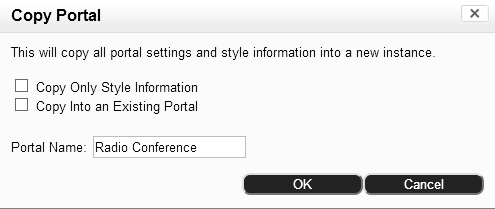

Settings
|
Field |
Definition |
|---|---|
|
Copy Only Style Information |
If enabled, copies only the Styles and Custom Rule Definitions configured under Global > Styles. If disabled, all elements are copied from the selected portal to the portal designated in the Portal Name field. |
|
Copy Into An |
If enabled, the Portal Name field becomes a drop-down list of existing portals. Elements from the portal selected on the Content Editor tab are copied to the portal selected in the drop-down list. |
|
Portal Name |
Name of the portal to which elements of another portal will be copied. If Copy Into an Existing Portal is disabled, a new portal is created. If Copy Into an Existing Portal is enabled, this field is a drop-down list of existing portals and the selected portal is updated. |
- Select System > Portal Configuration.
- Click on the Content Editor tab.
- At the bottom of the view select the portal to be copied.
- Click the Copy button.
- Use the Settings above to select copy options.
- Click OK to copy the portal.

