Instance Summary Table
The Instance Summary Table widget is used for showing the current status and historical availability for a group of servers. Like most widgets, you can scope the results to specific instances and metrics using a variety of filtering options. Also, nine other columns are available to add, which provide more categorization and availability statistics for each server.
Use case
The Instance Summary Table widget is useful when:
-
You want to display the current status of a group of instances.
-
You want to display the historical availability and outage information of a group of instances.
Example
Windows servers status and availability
In this example, the widget displays the status and availability (7 days) of all Windows servers. The Outages: 24 hours data point is also enabled, which shows the number of incidents that occurred on the Windows instance.
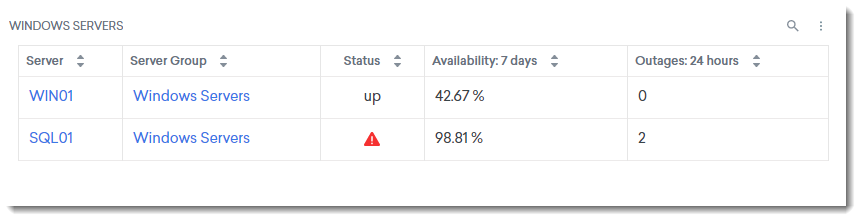
You can also hover your mouse to an incident to show the details. Selecting the Incident ID will redirect you to the incident's page.
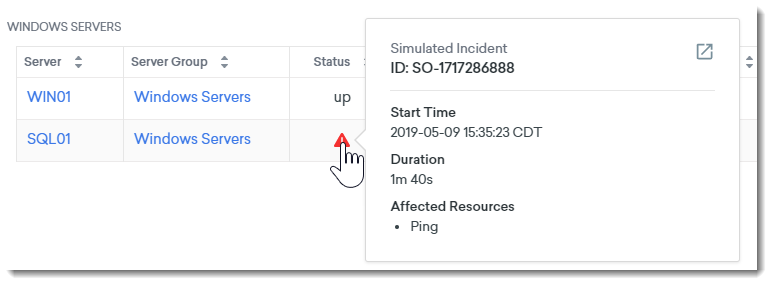
Configuration
When creating or editing a widget, a drawer that shows the widget's configuration options slides out from the right. Each configurable option is described in the following table.
|
Field |
Description |
|---|---|
|
Widget name |
Name of the widget as it appears on the dashboard. This field shows the default name of the widget. Select the pen icon to rename the widget. |
|
Instances |
Filter instances by the following:
|
|
Metrics |
Availability, status, and outage information will be derived from the selected metrics. |
|
Additional Metric Filters |
You can also use the filters to fine-tune your search results. Values:
|
|
Background Color |
Select a background color for the widget. |
|
Data Points |
Select which data points you want to show or hide. Values:
|
|
Dashboard Scoping Adherence |
Enabling this option will allow you to bypass Dashboard-level scoping. |

