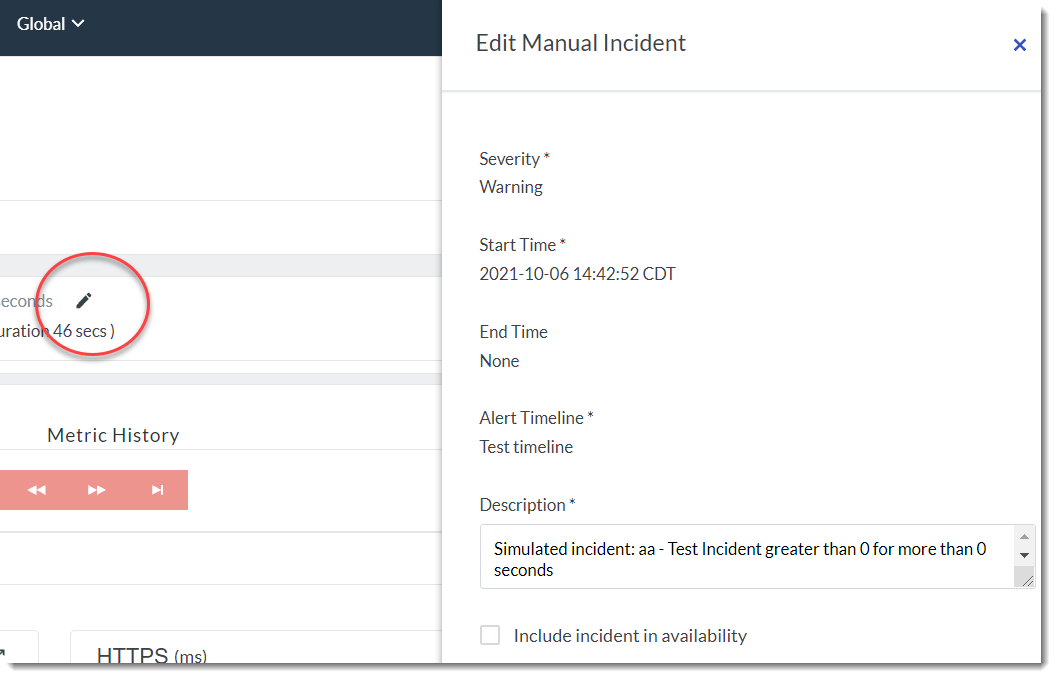Create custom incidents
FortiMonitor supports generating custom incidents, which provides a mechanism for your own applications to push event data to our system and leverage FortiMonitor’s alerting and dashboard functionality. To use custom incidents, you need to have the latest version of the Agent.
Create a custom incident
To create custom incidents, perform the following steps:
-
Go to the Instance Details page of the instance where you want to create a custom incident.
-
Select the Custom Incident Config tab.
-
Click Add Incident Type.
-
Fill in the required information. Refer to the following table below.
|
Field |
Description |
|---|---|
|
Plugin Textkey |
Textkey which specifies the application category the incident relates to. For example: |
|
Resource Textkey |
Textkey specifying the specific metric for this incident type. Must be letters, numbers, period and underscore only |
|
Category |
Name for the category that this incident type belongs to. |
|
Name |
Name for the metric that this incident type belongs to. |
|
Severity |
The severity of the outage/anomaly, either critical or warning. |
|
Alert Timeline |
The Alert timeline to send notifications to. |
5. Click Create Incident Type. The custom incident will be created and will be displayed in the Custom Incident table.
Edit a custom incident
To change the configuration of a custom incident, perform the following:
-
Click the 3-dot menu option then select Edit.
-
Modify the configuration as needed then click Edit Incident Type to apply the changes.
Delete a custom incident
To delete a custom incidents, perform the following:
-
Click the 3-dot menu option then select Delete.
-
Click the I’m sure button to confirm. The custom incident will be deleted from the Custom Incident Config table.
Edit incident description
Custom incident descriptions can be edited to provide more context about the incident or simply modify an existing description. This allows you to change the description of a custom incident without deleting and recreating it.
To edit the description of a custom incident, perform the following:
-
Open an incident’s details page.
-
Click the Pen icon. The Edit Manual Incident drawer slides out.
-
Edit the the description then click Save.