Metric Summary
The Metric Summary widget is used for showing current and aggregate metric values in a tabular form. Like most widgets, you can scope the results to specific instances and metrics using a variety of filtering options. Also, pick from several configurable columns that you can add to the summary table to display availability/SLA, min, max, avg values. Tune the specific order of the columns as well as the sorting of rows.
Use case
The Metric Summary widget is useful when:
-
You want to display the current status of the metrics in an instance or a group of instances.
-
You want to display the historical availability, averages, and outage information of the selected metrics.
Example
Linux servers status and availability
In this example, the widget displays the status and availability (24 hours) of all Linux servers. The Outages: 24 hours data point is also enabled, which shows the number of incidents that occurred on the Linux instance.

You can also hover your mouse to an incident to show the details. Selecting the Incident ID will redirect you to the incident's page.
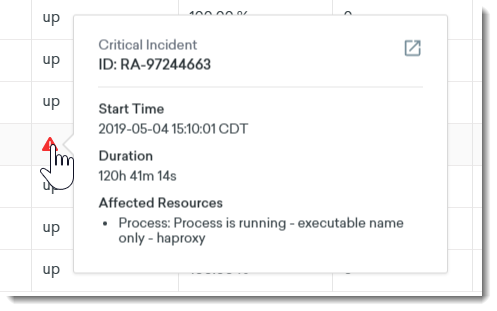
Configuration
When creating or editing a widget, a drawer that shows the widget's configuration options slides out from the right. Each configurable option is described in the following table.
|
Field |
Description |
|---|---|
|
Widget name |
Name of the widget as it appears on the dashboard. This field shows the default name of the widget. Select the pen icon to rename the widget. |
|
Metrics |
Availability, status, and outage information will be derived from the selected metrics. |
|
Additional Metric Filters |
You can also use the filters to fine-tune your search results. Values:
|
|
Instances |
Filter instances by the following: Values:
|
|
Data Points |
Select which data points you want to show or hide. Values:
|
|
Dashboard Scoping Adherence |
Enabling this option will allow you to bypass Dashboard-level scoping. |

