SD-WAN chart for MOS scoring FAZ
|
|
This information is also available in the FortiAnalyzer 7.2 Administration Guide: |
An Audio MOS Score widget is added to FortiView > Monitors > Secure SD-WAN Monitor and FortiView > Monitors > SD-WAN Summary. These widgets display logs for the MOS (mean opinion score) of voice and video traffic.
MOS is a method to measure the impact network quality has on the quality of a voice call. It is the industry standard for measuring voice and video quality on a WAN link.
|
|
The FortiGate version must be on version 7.2 or later and have the MOS codec and MOS threshold attributes defined for SD-WAN health check in order for FortiAnalyzer to display information in the MOS scoring widgets. |
To view the Audio MOS Score for individual devices:
- Go to FortiView > Monitors > Secure SD-WAN Monitor.
- Click Add Widget, and add the Audio MOS Score widget.
The widget includes a line graph of the MOS score for different codecs for the selected device over a specified time period.

- Click a codec in the legend to make it appear/disappear on the chart.
Greyed-out interfaces on the legend do not appear on the chart.

- Hover your cursor over the chart to see a summary at that point.
This summary includes the MOS score and the VoIP quality at that time. VoIP quality is divided into levels based on MOS scoring: Excellent = 4.3 - 5.0, Good = 4.0 - 4.3, Fair = 3.6 - 4.0, Poor = 3.1 - 3.6, Bad = 2.6 - 1.0.

To view the Audio MOS Score across all devices:
- Go to FortiView > Monitors > SD-WAN Summary.
- Click Add Widget, and add the Audio MOS Score widget.
The widget includes a line graph of MOS score per device on the network.

- Click a device in the legend to make it appear/disappear on the chart.
Greyed-out devices on the legend do not appear on the chart.

- Hover your cursor over the chart to see a summary at that point.
This summary includes the MOS score and the VoIP quality at that time.
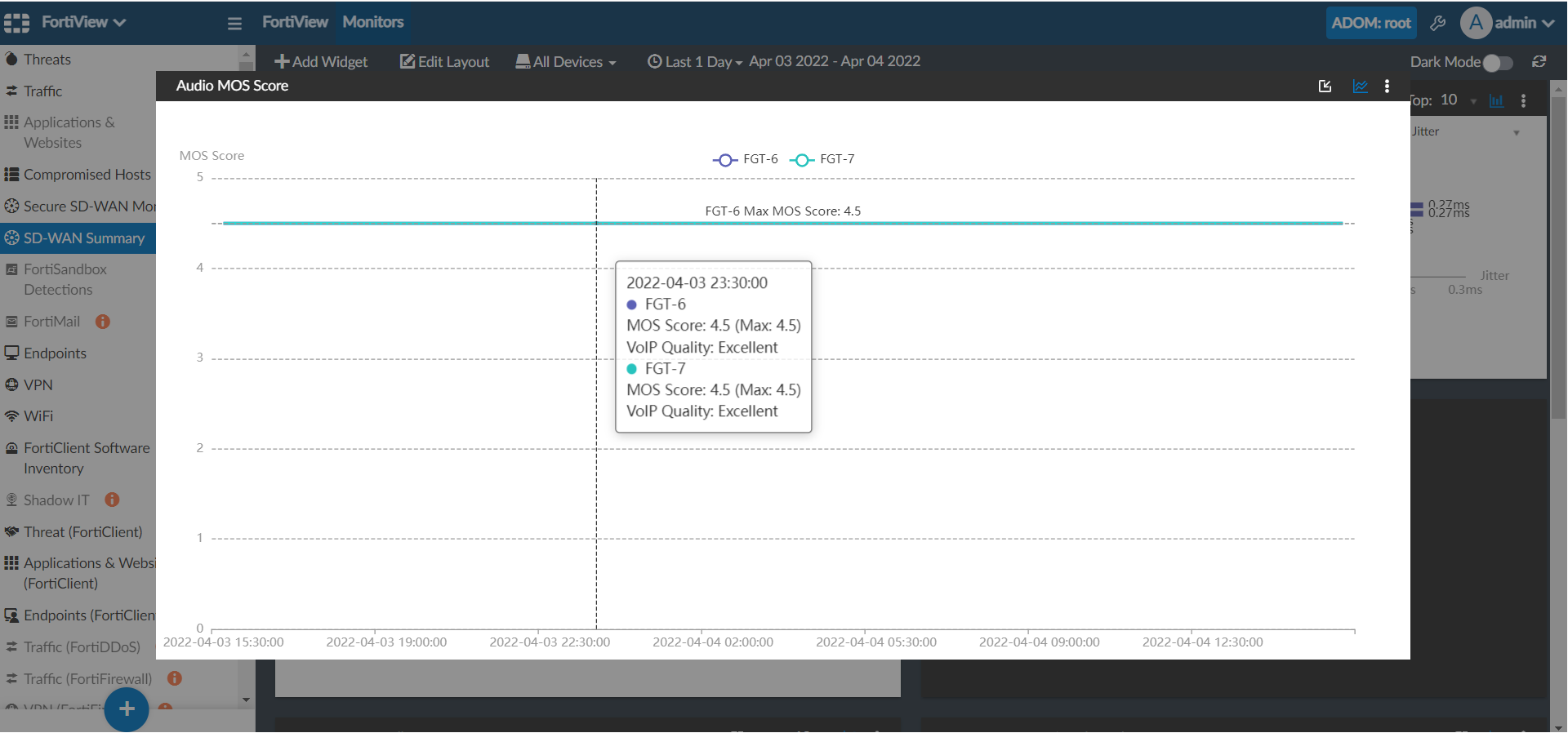
To configure the FortiGate MOS codec and threshold in health check settings:
- Access the FortiGate CLI.
- Enter the following commands:
config system sdwan
config health-check
edit <name>
set server {string}
set sla-fail-log-period {integer}
set sla-pass-log-period {integer}
set members <seq-num1>, <seq-num2>, ...
set mos-codec [g711|g722|...]
config sla
edit <id>
set link-cost-factor {option1}, {option2}, ...
set mos-threshold {string}
next
end
For example:
config system sdwan
config health-check
edit "test_dc"
set server "10.200.1.1"
set sla-fail-log-period 15
set sla-pass-log-period 15
set members 1 2
set mos-codec g722
config sla
edit 1
set link-cost-factor latency jitter packet-loss mos
set mos-threshold "2.0"
next
end

