Results
The following GUI pages show the function of the Fortinet secure SD-WAN deployed with Zscaler Internet Access (ZIA) and can be used to confirm that it is setup and running correctly:
Interface usage
Go to Network > SD-WAN to review the SD-WAN interface usage.
Select Bandwidth to see donut charts of the Upstream and Downstream bandwidth for each interface.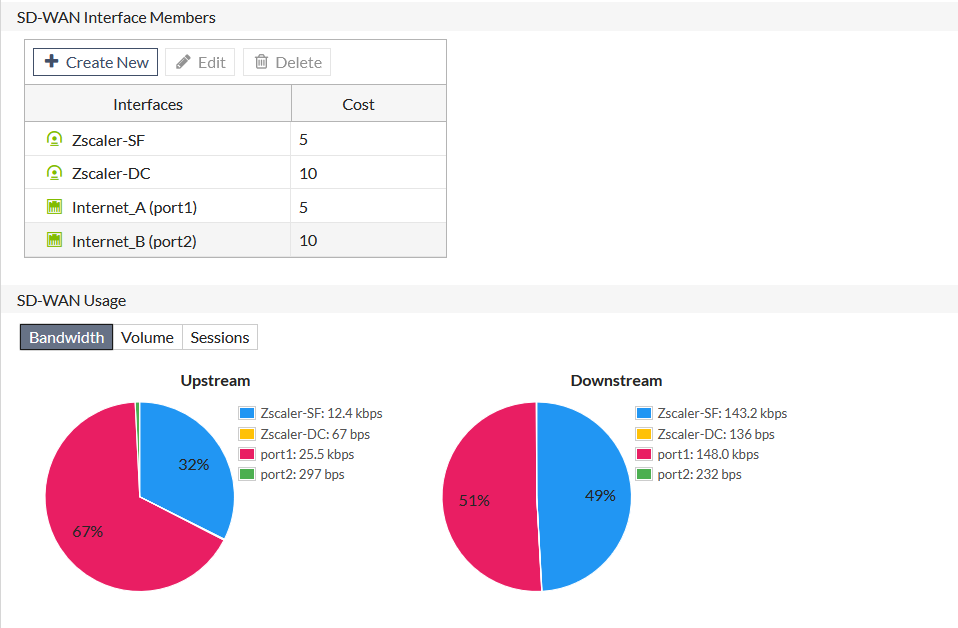
Select Volume to see donut charts of the received and sent bytes over the interfaces.
Select Sessions to see a donut chart of the number of active sessions on each interface.
IPsec status
Go to Monitor > IPsec Monitor to review all IPsec tunnels.

Performance SLA
Go to Network > Performance SLA and select the SLA from the table (Zscaler_VPNTEST in this example) to view the packet loss, latency, and jitter on each SD-WAN member in the health check server.
Select Packet Loss to see the percentage of packets lost for each member.
Select Latency to see the current latency, in milliseconds, for each member.
Select Jitter to see the jitter, in milliseconds, for each member.
Routing table
Go to Monitor > Routing Monitor and select Static & Dynamic to review all static and dynamic routes.

Firewall policy
Go to Policy & Objects > IPv4 Policy to review the firewall policy.

Top sources
Go to FortiView > All Sessions to confirm that web traffic (ports 443 and 80) flows through the right overlay interface member, and non-web traffic flows through the right underlay interface member.


