Dual VPN tunnel wizard
This wizard is used to automatically set up multiple VPN tunnels to the same destination over multiple outgoing interfaces. This includes automatically configuring IPsec, routing, and firewall settings, avoiding cumbersome and error-prone configuration steps.
To create a new SD-WAN VPN interface using the tunnel wizard:
- Go to Network > SD-WAN.
- Add a new interface member.

- In the Interface drop-down, click +VPN. The Create IPsec VPN for SD-WAN members pane opens.

- Enter the required information, then click Create.

- Click Close to return to the SD-WAN page.
The newly created VPN interface will be highlighted in the Interface drop-down list.
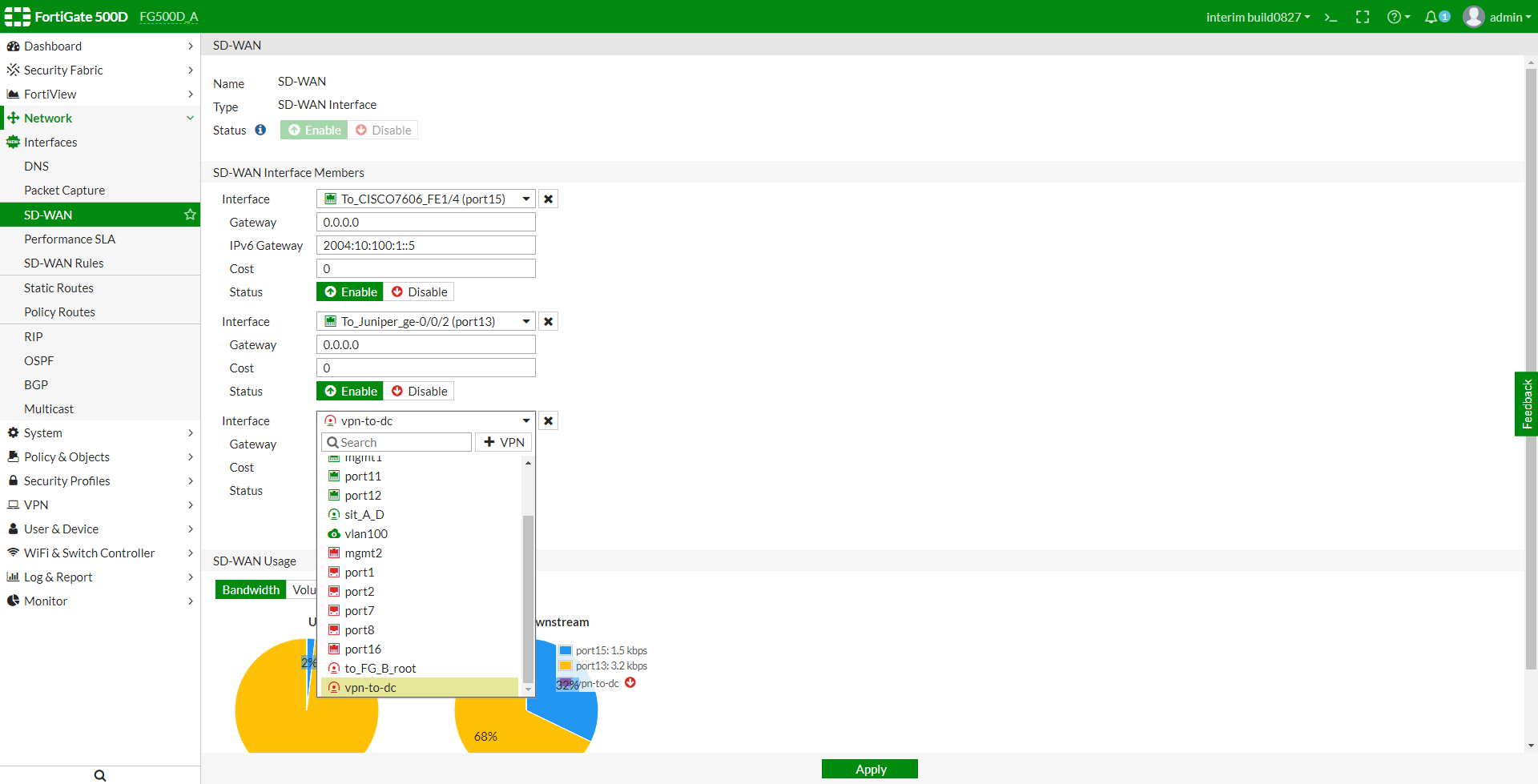
- Select the VPN interface to add it as an SD-WAN member.
- Click Apply to save the SD-WAN settings.


