Connecting the FortiManager
In this example, port 16 on Edge connects to port 4 on the FortiManager.
-
To configure the interface on the root FortiGate, connect to Edge, go to Network > Interfaces, and edit port 16.
-
Configure Administrative Access to allow FMG-Access and FortiTelemetry.

-
To configure the interface on the FortiManager, connect to the FortiManager, go to System Settings > Network, select All Interfaces, and edit port 4.
-
Set IP Address/Netmask to an internal IP address (in the example, 192.168.65.30/255.255.255.0).
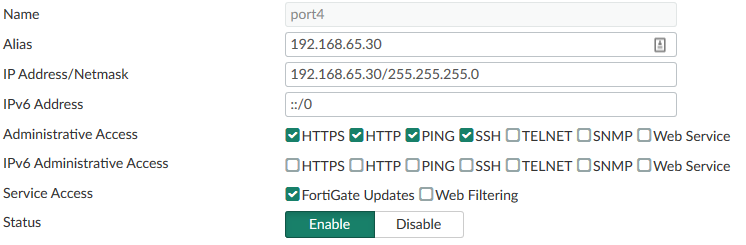
-
Select Routing Table and add a default route for port 4. Set Gateway to the IP address of port 16 on Edge.

-
If you haven’t already done so, connect the FortiManager and Edge.

