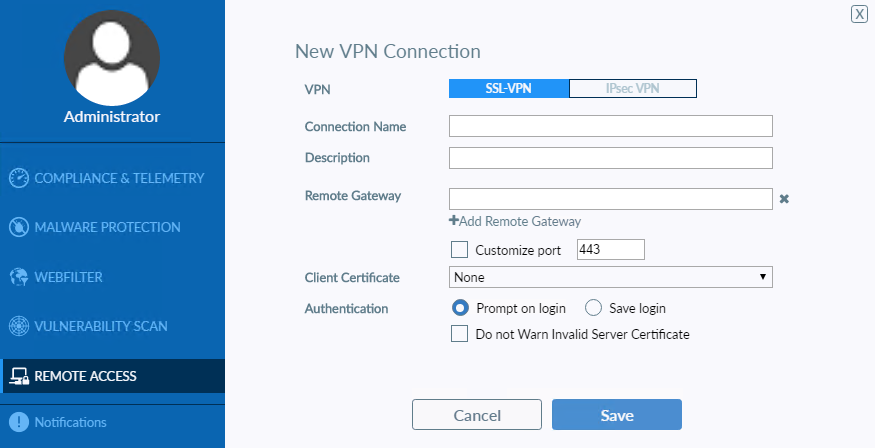Configuring SSL VPN connections
- On the Remote Access tab, click Configure VPN.
- Select SSL-VPN, then configure the following settings:
- Click Save to save the VPN connection.
|
|
FortiClient supports split DNS tunneling for SSL VPN portals, which allows you to specify which domains are resolved by the DNS server specified by the VPN, while all other domains are resolved by the DNS specified locally. This requires configuring split DNS support via the FortiOS CLI. See |
|
|
If using FortiClient on a Windows Server 2016 machine, ensure IE Enhanced Security is disabled. Otherwise, SSL VPN may not function as configured. |