VPN report update 7.2.1
The VPN report has been updated with a new visualization, more analytics, and better organization.
For example, below is a sample of the report in PDF format.



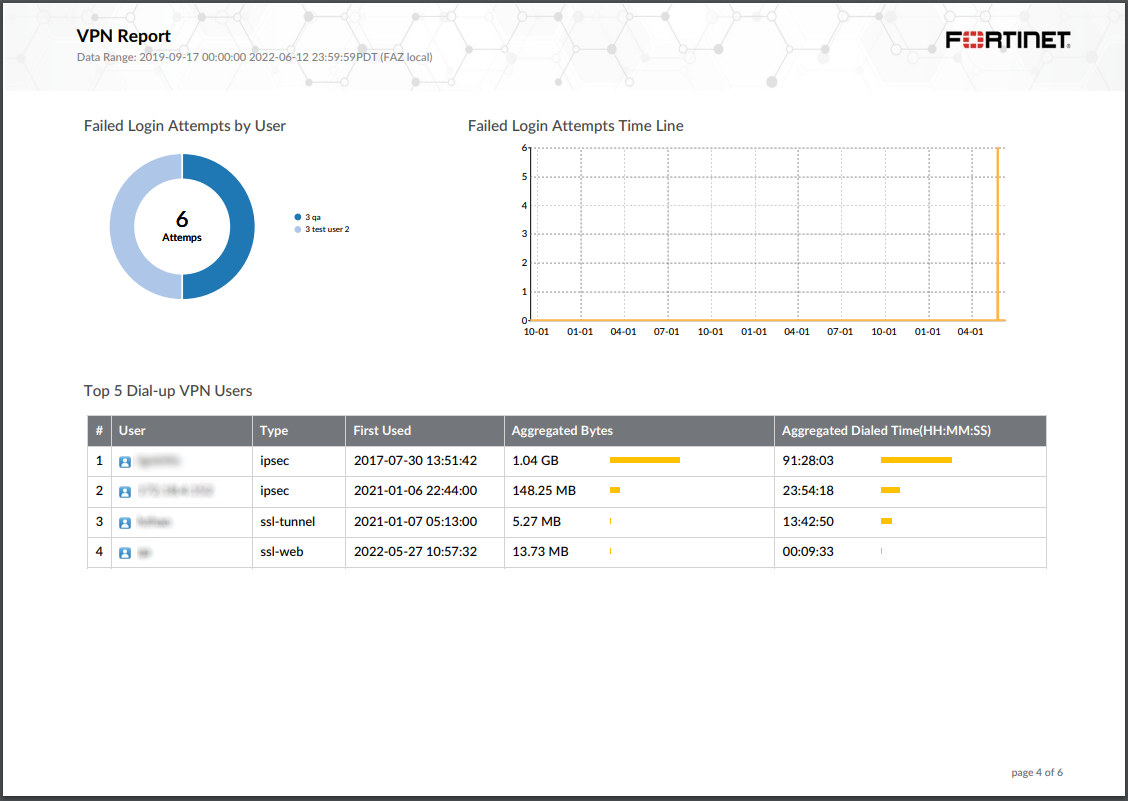
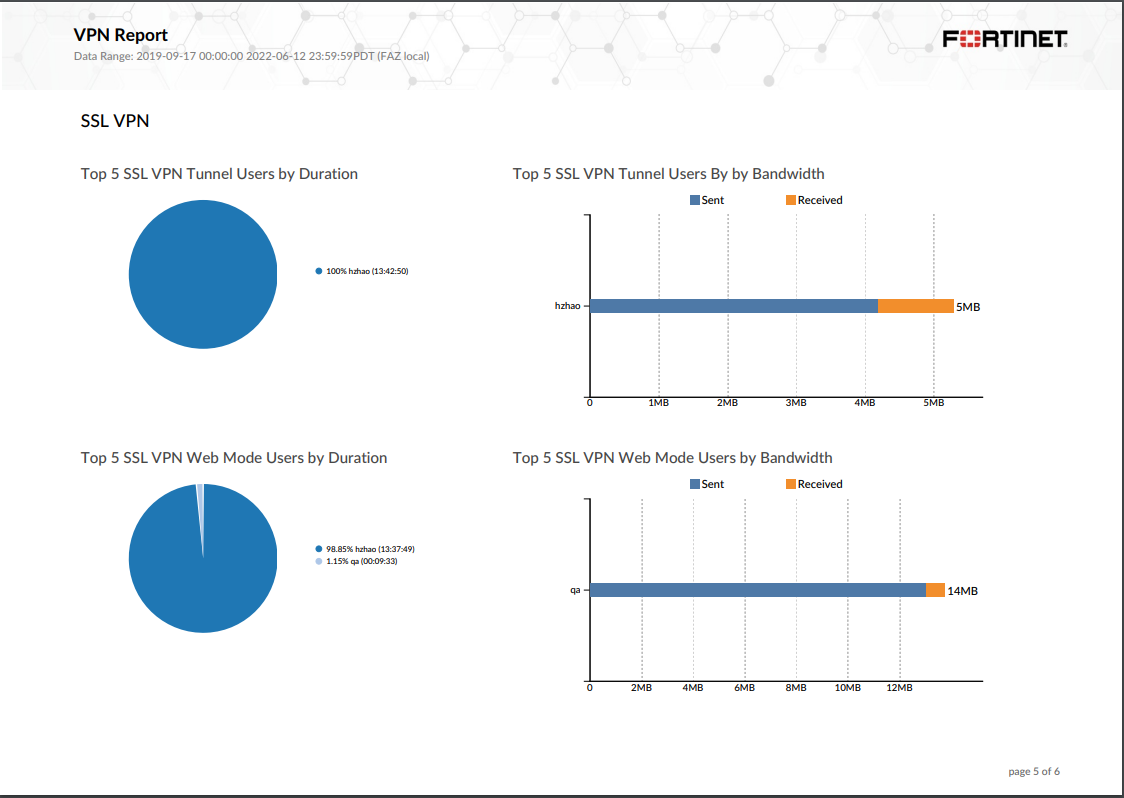

To use the VPN Report template:
- Go to Reports > Report Definitions > Templates.
From the Preview column, you can click PDF or HTML to preview the report in that format.
- Select the checkbox for Template - VPN Report.
- From the More dropdown, click Clone to clone the template and make adjustments.
You can also click Create Report to create a report using the template.

To run the VPN Report:
- Go to Reports > Report Definitions > All Reports.
- Double-click the row for VPN Report.
- In the Generated Reports tab, click Run Report.
- Once the report is generated, click a format in the Format column to view the report.


