New threat map component
The Threat Map visual effects have been updated and country flags were added to the source and destination IP addresses.
To view the Threat Map:
- Go to SOC > FortiView > Threat Map.
- Click the Threat Map
A live threat animation is displayed across a map of the world. The threat animation is shown starting from the country geolocation. The geolocation is derived from a public source or destination IP to the FortiGate geolocation configured in FortiAnalyzer Device Manager. UTM threats with a threat score of zero or greater are displayed as colored lines and data entries according to the threat level.

A country flag appears in front of the Source and Destination IPs when the address is public. The FortiGate device name is displayed at its geolocation as each previous animation line gradually fades away.


